For those who don’t know how to safely uninstall Splashtop Streamer on PC, this page can be quite helpful. If you are exactly one of them, don’t just walk by.
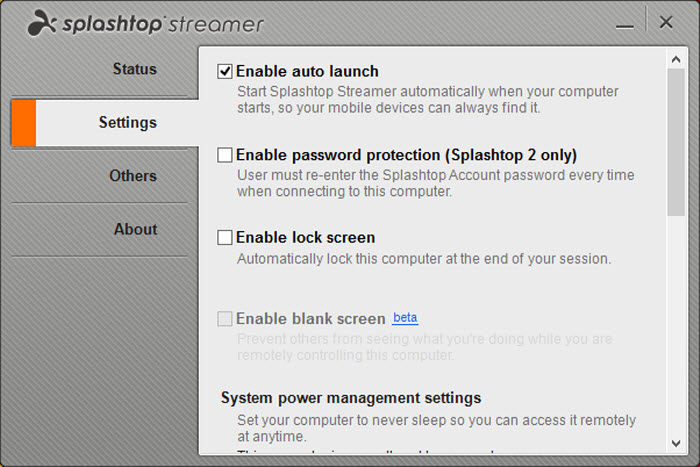
The Splashtop remote products are a combination of a server called Splashtop Streamer, and a variety of client products. The basic concept is that a user needs to install the it on the target computer, and obtain a client on his/her mobile device.
Working as an agent, the server will fetch the target computer’s screen content, encode it, and transmit it to to client devices. It also receives actions from client devices, and interprets them into proper commands for the remote computer.
To correctly uninstall Splashtop Streamer in Windows, you can refer to the specific tutorials below.

How to Uninstall Splashtop Streamer Addons Cache Manually?
Perform the following steps (Apply to both Windows 8 and Windows 10) in Administrative Rights:
Step 1: Make sure Splashtop Streamer is not running.
1.1 In the bottom-right corner of your screen, check the System Tray. If you see Splashtop Streamer, right-click on it and select to close the program.
1.2 To make sure nothing related to the program is running in the back ground, press and hold Ctrl + Alt + Del on your keyboard to open the Task Manager. Find and End the processes related to the program.
Step 2: Uninstall Splashtop Streamer through its built-in uninstaller.
2.1 In the bottom-left corner of your screen, right-click on the Start button and select Programs and Features.
2.2 Now you’re looking at the list of currently installed programs on the computer, where you can find two bundled programs respectively named Splashtop Streamer and Splashtop Software Updater. Just double-click Splashtop Streamer to start the removal.
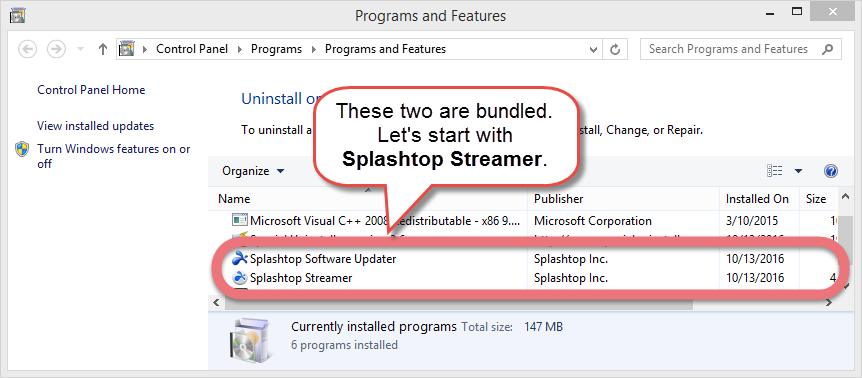
2.3 Follow the on-screen prompts to proceed with the removal.
2.4 Wait for the built-in uninstaller to finish its job.
Step 3: Remove the remaining files of Splashtop Streamer.
3.1 Press and hold Windows key + C on your keyboard to open the Charms bar, and select Search, and enter “regedit” to open the Registry Editor.
3.2 (Optional) On the navigator, click File > Export…, type a name for the registry backup copy, and save it to your preferred location.
3.3 Navigate to the following folders and delete them:
- HKEY_CURRENT_USER\Software\Splashtop Inc.\
- HKEY_LOCAL_MACHINE\SOFTWARE\Splashtop Inc.\
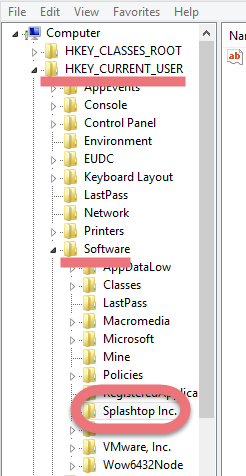
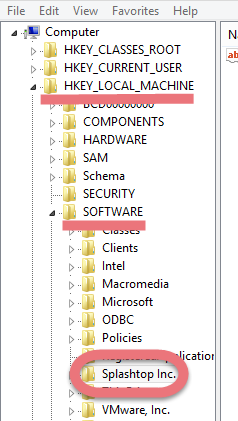

3.4 To check for other remaining files of the program, click Edit > Find… on the navigator, and enter “Splashtop Streamer” and delete them if found to completely uninstall Splashtop Streamer.
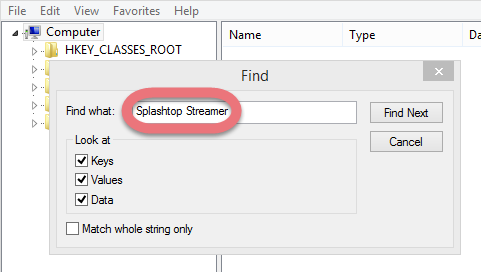
3.5 If you haven’t restarted your computer once, restart it now. Then you can check whether the removal was successful.
Get Some Help to Easily Uninstall Splashtop Streamer
Instead of taking the path through Control Panel and Registry Editor, see if you’re going to like this.
1. Get Special Uninstaller.
Click any of the blue download buttons on the page or visit the homepage to download & install this removal tool.
2. Uninstall Splashtop Streamer.
Double-click its desktop icon to launch it, you will know what programs are currently installed on your PC. Find and select Splashtop Streamer as your target, and hit Run Uninstaller to scan for all the related files.
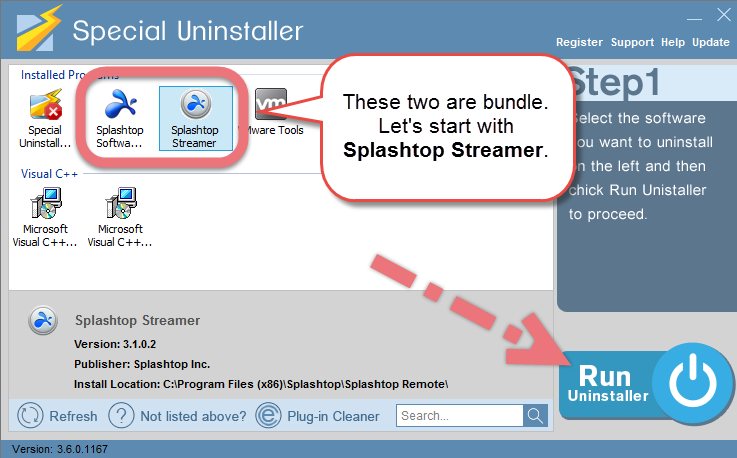
3. Remove the lingering files.
Confirm the removal. When it says “Please wait while Special Uninstaller initializes the uninstall process.” Then you can click Scan Leftovers to scan for its leftovers, and hit Delete Leftovers at last to completely uninstall Splash Streamer.
Clicking Back will bring you back to the program list, then you may check whether Splash Streamer has gone from your PC. Now you can read on to learn some basic maintenance skills that may benefit your PC performance.
Uninstall Splash Streamer – Video Demonstration
Nowadays, there are many this kind of programs that intend to sell themselves to generate profit through unwarrantable marketing technique. People usually get some unwanted programs from tricky emails and websites, which disguise themselves as safe utilities. If you click the link, you give it access to your computer. Then after the fake system checkup, you will receive prompts presenting several troubles found.
Inexperienced users may have no idea how to face computer issues, so when the troubles show up, they always expect a simple solution. Just because there are so many untrustworthy apps doesn’t mean no software can solve your problems. Through the use you can tell which is user-friendly and which is annoying, then make a judgment.
Both the regular means and the recommended tool can help you uninstall Splashtop Streamer and many other PUPs (potentially unwanted programs). Hope you have a nice PC-using experience after learning this.
