Recently a lot of users are complaining that they can’t uninstall Zemana AntiMalware in Windows, so I’m writing this instruction today in hope of providing some help.
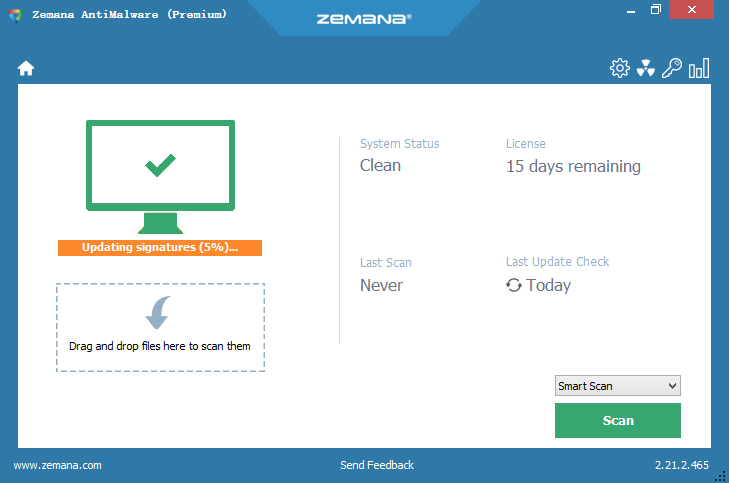
Zemana AntiMalware is a second option scanner designed to rescue your computer from malware (viruses, trojans, rootkits, etc.) that have infected your computer despite all the security measures you have taken (e.g. Antivirus software, firewalls, etc.) But no antivirus product ensures a 100 percent protection against every virus, trojan, rootkit, worm, spyware, and adware infection.
Under each of the following subtitles I’ll provide a method for you to safely uninstall Zemana AntiMalware. Hope you can successfully get the removal done by reading this page.
How to Remove Monkey’s Audio How to Remove ZoneAlarm Antivirus

Method 1: Uninstall Zemana AntiMalware through its Unins000.exe
1. Open the File Explorer: click the Folder icon on the taskbar (or right-click on the Start and select File Explorer)
2. Open the Disk that you installed the Zemana AntiMalware program (right-click the program icon and select properties to find out), and successively open Program Files (x86) > Zemana AntiMalware.
3. Double-click the Unins000.exe file under the said folder, and the uninstall will begin. Just wait until it finishes.
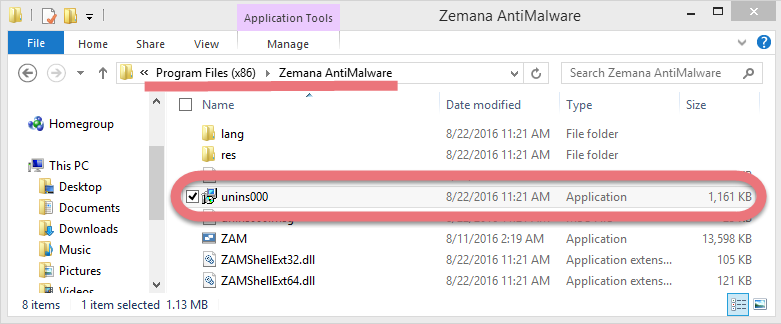
4. Once the above process is done, execute “regedit” via the Search field on the taskbar to open the Registry Editor.
5. Navigate to the following folders:
- HKEY_CURRENT_USER\Software\Zemana\
- HKEY_LOCAL_MACHINE\SOFTWARE\Zemana\
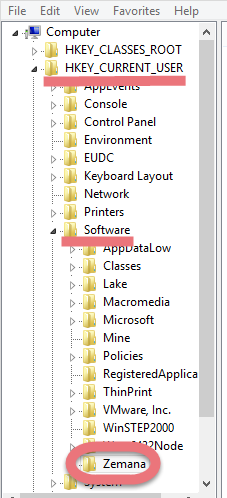
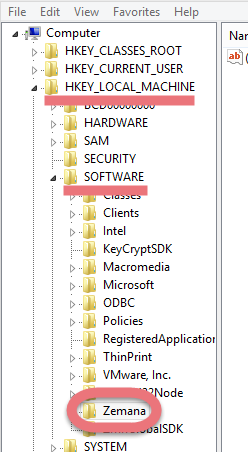
Delete them to completely uninstall Zemana Antimalware (You can choose to search for other possible leftovers by clicking Edit > Find… and entering “Zemana”). But if there is any other Zemana products installed on your PC, skip this, or they could malfunction.
6. Restart your computer to take effect.
Method 2: Uninstall Zemana AntiMalware through the Programs and Features
1. Right-click on the Start and select Programs and Features, where you can see clearly what programs you’re having on this machine.
2. In the list, locate and double-click Zemana AntiMalware to activate the built-in uninstaller, and the removal will begin right away.
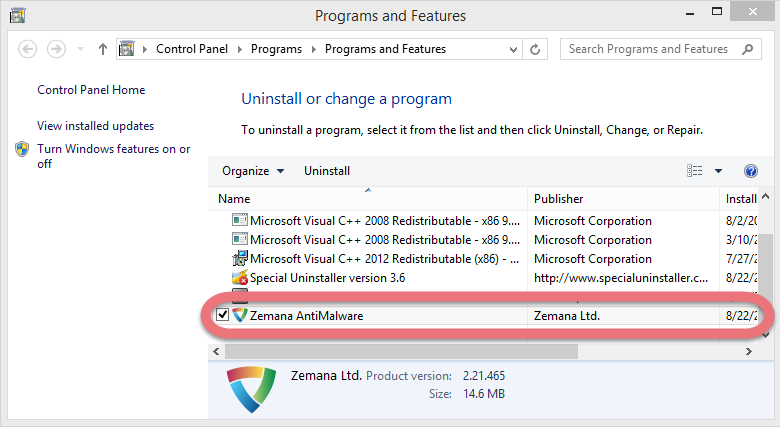
3. Once the above process is done, execute “regedit” via the Search field on the taskbar to open the Registry Editor.

4. Navigate to the following folders:
- HKEY_CURRENT_USER\Software\Zemana\
- HKEY_LOCAL_MACHINE\SOFTWARE\Zemana\
Delete them to completely uninstall Zemana Antimalware (You can choose to search for other possible leftovers by clicking Edit > Find… and entering “Zemana”). But if there is any other Zemana products installed on your PC, skip this, or they could malfunction.
5. Restart your computer to take effect.
Method 3: Uninstall Zemana AntiMalware with A Trustworthy Tool
What I’m recommending is a safe, smart, small-sized tool that applies to all the popular Windows versions. Within clicks you can easily uninstall Zemana AntiMalware and other unwanted programs found. Click the blue download button on the page to try it out, and steps are as follows:
1. Run Special Uninstaller after installation, you can see what programs are currently installed on your computer.
2. Select Zemana AntiMalware in the list, and click “Run Uninstaller.” It will scan all the related files and get ready for your next request, during which you may be asked for confirmation of this removal, just click “Yes/OK” to proceed.

3. Click “Scan Leftovers” when it turns to blue, then you can see all the related vestiges that regular removal might left behind. Click “Delete Leftovers” to completely uninstall Zemana AntiMalware.
In the last clicking “Back” will return you to the list of the installed programs, where you can check if your target has been eliminated. View this short video to take a quick view on how it works:
Don’t Use More Than One Antivirus Software Anytime
You should never run more than one antivirus program at the same time. The two programs could slow down your computer, and they might even identify each other as a virus, which could cause file corruption or other conflicts and errors that make your antivirus protection less effective – or not effective at all.
You’re suggested using the antivirus protection that’s included in your version of Windows. Windows 8 includes antivirus and antispyware protection called Windows Defender. If you use Windows 7 or Windows Vista, you can still download Microsoft Security Essentials at no cost.
For more relevant information, read How to Boost Your Malware Defense and Protect Your Computer.

Leave a Reply