Seeking help to correctly uninstall ZoneAlarm Antivirus on your PC? Then you’re looking at the right place. You can learn both the program information and corresponding removal solutions on the page.
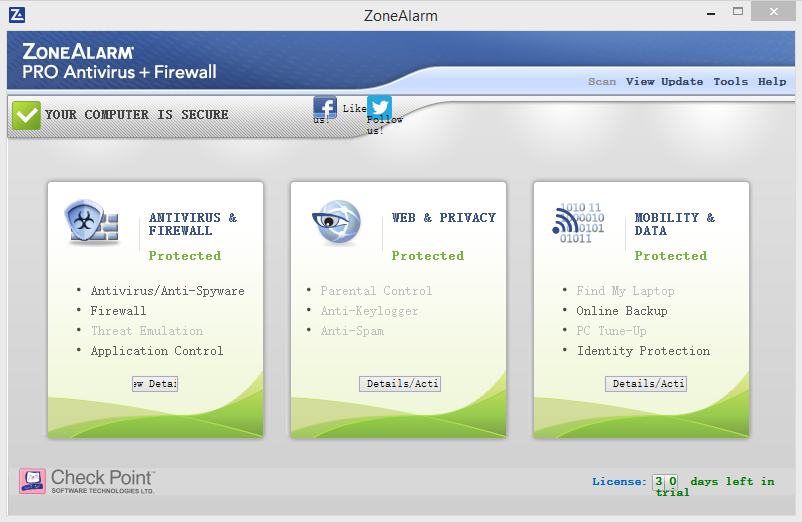
With its own superior protection, ZoneAlarm Antivirus is able to detect and remove viruses, spyware, Trojan horses, worms, bots, etc. Just like many other security software programs, it Restricts programs from malicious traits, blocking attacks that bypass other defenses. Antivirus by itself is on average only 68% effective against new threats and even two-way firewalls can’t keep all hackers out.
If you’ve decided to install another antivirus software, be sure to uninstall ZoneAlarm Antivirus first.

One Antivirus Program is Definitely Better than Two
Using two antivirus programs simultaneously is a bit like mising a fine, vintage Cabernet with breakfast cereal. Each is good on its own right, yet the combination may have unpleasant effects.
Two antivirus programs, both launched and running simultaneously, will be, at the very least, redundant. And it in this case, you don’t want redundancy.
Keep in mind that every applications uses RAM and clock cycles, potentially slowing down every other running ones. Two such programs running together will slow things down twice as much. Additionally, they may conflict with each other – remember every time you download a file, both will try to scan it. Conflicts could result in other programs failing to work and Windows becoming less stable.
The following tutorials will show you how to effectively uninstall ZoneAlarm Antivirus in Windows. To find out how to remove the program with a trustworthy tool, directly jump to Method 2 by scrolling down.
Method 1: Manually Uninstall ZoneAlarm Antivirus Yourself
1. To ensure a smooth removal, remember to close quit the ZoneAlarm Antivirus program and end the related processes that are running in the background.
2. Open the File Explorer by clicking the folder icon on the taskbar, navigate to X:\Programs Files (x86)\CheckPoint\Install, double-click the Uninst.exe file under this folder to uninstall ZoneAlarm Antivirus. (X represents the disk you installed the program, and CheckPoint is the publisher name.)
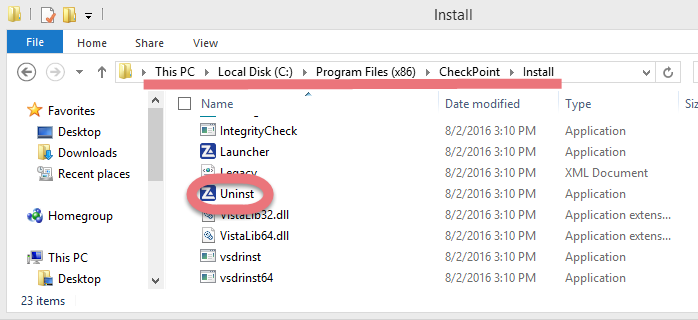
3. You should be prompted with the following window, in which you can see a Uninstall button in the bottom-right corner > Click it, and click Yes.
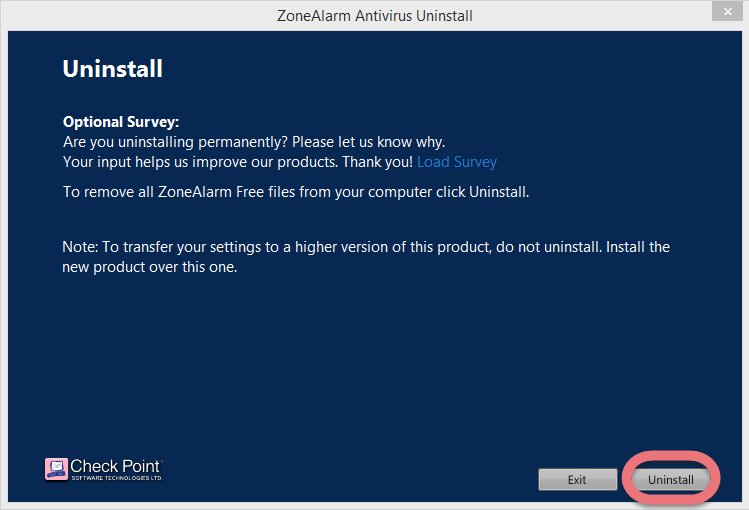
4. Then you should be prompted with another window that says, “This is a security check from ZoneAlarm…blah blah blah…To continue the uninstall or upgrade, click Yes.” > Click Yes to proceed.
5. Wait for the process to finish, and click Uninstall.
6. A dialog box appears saying, “Your computer needs to be restarted for the uninstall to Complete. Click ‘Yes‘ to restart now and ‘No’ to restart later.” > Either is okay.
7. Then you need to go delete the remaining files (entries) that could be left in the Registry > Hit Windows key + C, click Search and enter “regedit” to open the Registry Editor.
8. Navigate to this folder: HKEY_CURRENT_USER\Software\CheckPoint\. If you find it, delete it.
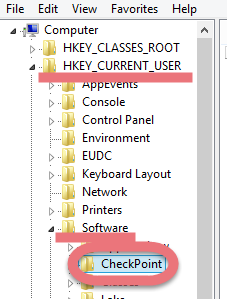
9. To check whether there is still any remaining files, on the navigator click Edit > Find…, enter “ZoneAlarm” to find out. Delete the results if found to completely uninstall ZoneAlarm Antivirus.
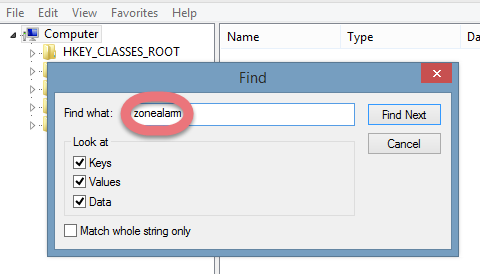

10. You must reboot the system at least once to achieve the complete removal. So if you haven’t restarted the computer in Step 6, restart it now to take effect. Then you can perform the same steps to remove DoNotTrackMe Add-on, which was installed along with the antivirus program.
Method 2: Uninstall ZoneAlarm Antivirus with Special Uninstaller
The second one I would like to introduce is an easy-to-use, small-sized tool that supports all the popular Windows OS versions. You can also try to uninstall other programs that are not welcome anymore in the system with it. How does it work? Take a quick look below:
1. Click any of the blue download buttons on this page or visit the homepage to download Special Uninstaller.
2. Run it, and you can see clearly what programs are installed currently. Choose ZoneAlarm Antivirus and hit Run Uninstaller.
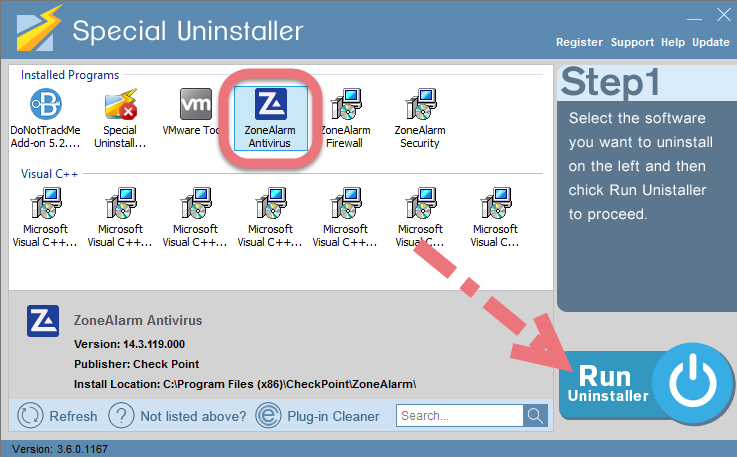
It will scan for all the related files and get ready for your next request, during which you may be asked for confirmation of this removal, just click Yes/OK to proceed.
3. Click Scan Leftovers when it turns to blue, then you see the all the vestiges that most users will forget to delete during the manual removal. Click Delete Leftovers to fully uninstall ZoneAlarm Antivirus.
Clicking BACK to refresh the list of currently installed programs, and check whether your target is no long there. You can perform the same steps to remove DoNotTrackMe Add-on, which was installed along with the antivirus program. I do hope this recommendation can be a better removal solution to you anytime.
Towards how to better uninstall ZoneAlarm Antivirus on PC, if you have any question to ask or anything to share, feel free to leave comments below.
How to Remove Aeria Ignite? How to Remove Maxthon (Suggested)?

Leave a Reply