
The Sims 3 is a very popular simulation game by EA games. It is one of the most famous games that players can create a digital avatar and then directs it through the rigors of everyday life. However, there are several common problems which will cause it to crash, making you are not even able to play the game. Indeed this problem is really frustrating and you need to uninstall and reinstall it to resolve such errors in most case.
Fortunately, there are some guidelines available to uninstall the Sims 3 base game easily and completely.

Video tutorial to Uninstall The Sims 3
How to uninstall The Sims 3 correctly with Special Uninstaller
- STEP 1. Download The Sims 3 Uninstall Tool and Install It.
- STEP 2: Select the game from the detected program list and click “Run Uninstaller”.
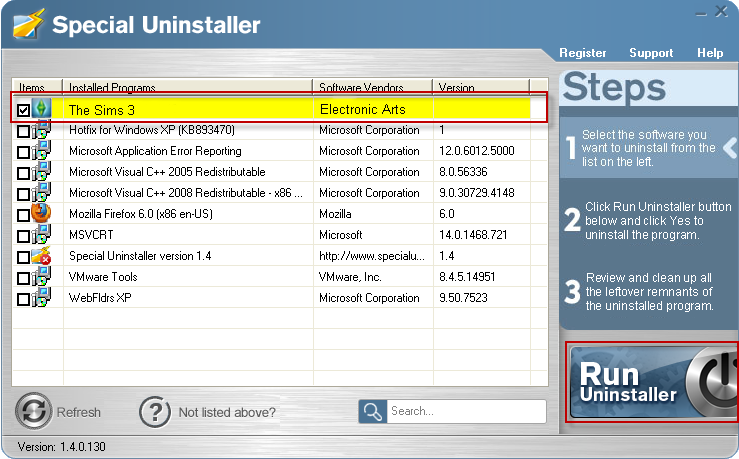
- STEP 3: Click “Yes” button to start the uninstall process.
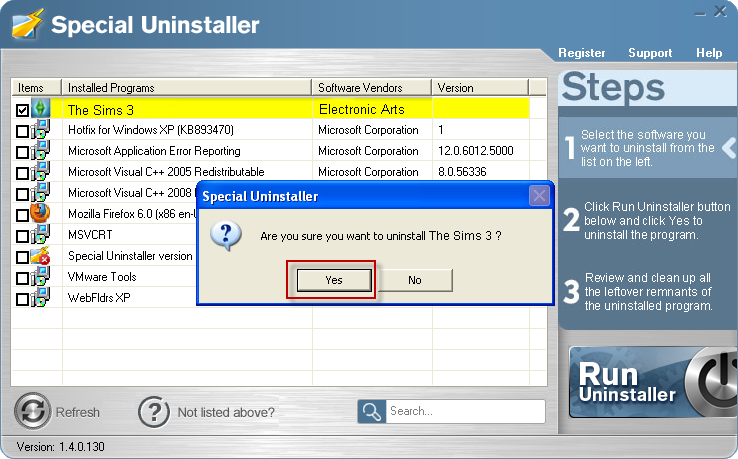
- STEP 4: Wait for the standard uninstall process to be completed and select Scan Leftovers to detect leftover files/registry entries and click Delete Leftovers.
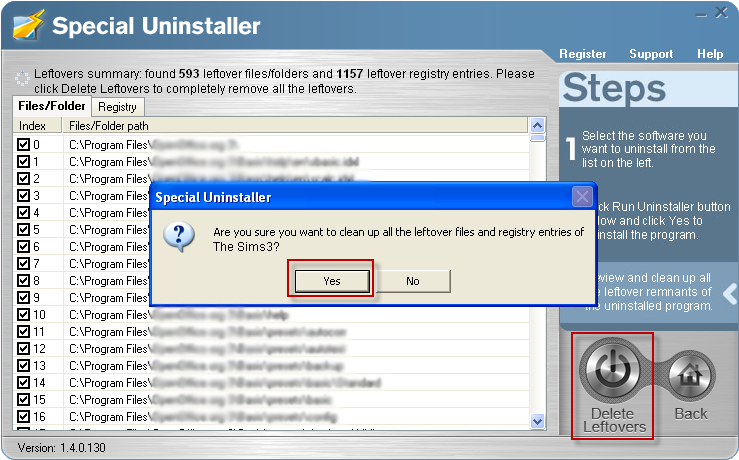
- STEP 5: Click “OK” to finish the removal.
How to uninstall The Sims 3 manually
For Windows XP users:
- Navigate to Start menu
- Open Add or Remove Programs in control panel
- Click on Change or Remove Porgrams
- Click on The Sims 3 program entry
- Follow the on-screen instructions to finish the uninstall process
For Windows Vista & 7:
- Click on Start and then control panel
- Open the programs and Features
- Click on The Sims 3 entry on the program list
- Click on the Uninstall button
- Follow the on-screen instructions to complete the uninstallation
For Mac OS X:
- Ensure your are logged in using an account which has Administrative privileges
- Delete The Sims 3 folder from your Appliction
- Additional files can be found in /Users//Library/Preferences/The Sims 3 Preferences
- To remove the contect created by The Sims 3, remove the folder /Users//Documents/Electronic Arts/
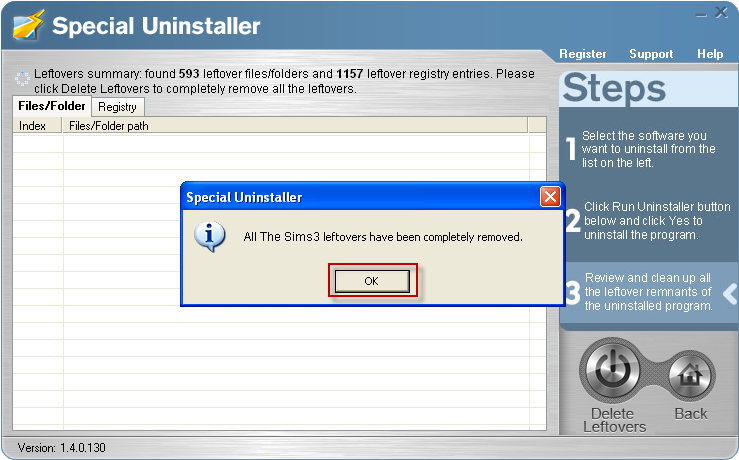
Leave a Reply