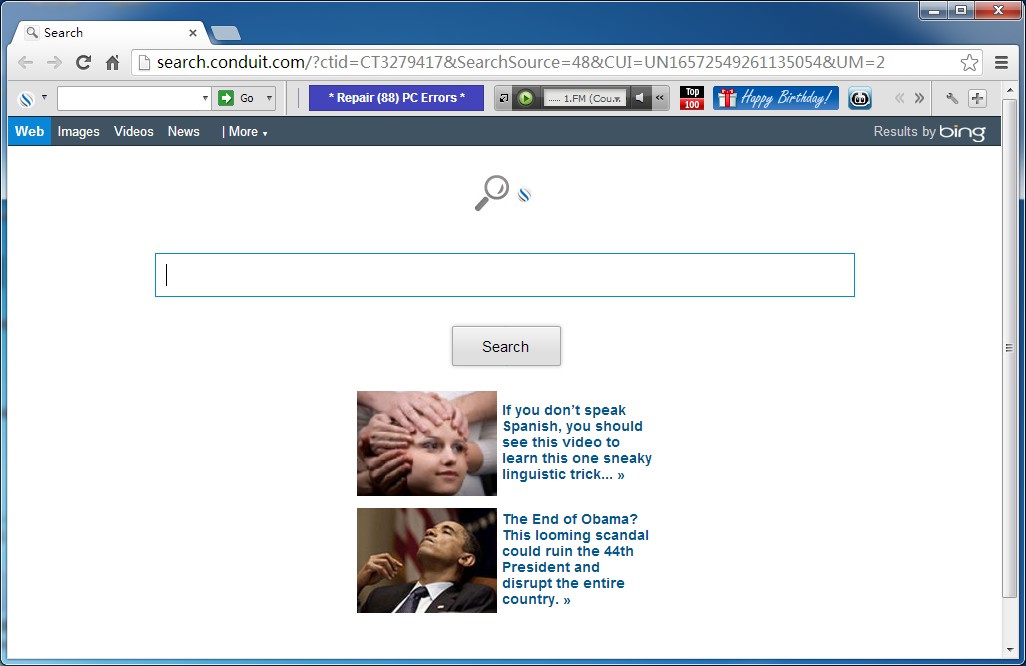
Recently, many people are not satisfy with the Appbario toolbar for that it usually installs on the computer without permission and change many settings of your web browser like the default homepage (search.conduit.com), search engine (Appbario Customized Web Search) and add the related toolbars. If you need to uninstall Appbario toolbar, please read this post and get the proper resolution.

What make you difficult to remove the toolbar?
Unlike easily disable and delete other toolbars on the browser, people usually cannot uninstall Appbario toolbar successfully, it is often the case that the toolbar does not to be affected by the removal and keep on the browser, or there are still other related components and toolbars which are installed bundle with the Appbario toolbar cannot be removed after cleaning the Appbario toolbar. Is it really so hard for erasing the browser add-on? I would like to share some good suggestion about the solution.
Advice about how can thoroughly uninstall Appbario toolbar
One: uninstall Appbario toolbar with professional uninstall tool
Many people might now know that once install the Appbario toolbar, many other applications and add-ons like Conduit Community Toolbar, MIXI.DJ Toolbar and Internet radio program are also automatically come with it and settle down on the browsers. So it is not a wise choice to manually remove the toolbar on the computer, for that many complex and tedious cleaning jobs should be taken to ensure the complete removal. In this situation, employing a professional third party uninstall tool will be the best resolution.
A sophisticated uninstall tool is a specific program that aims at cleaning installed programs on the computer automatically and thoroughly, it is able to clean those stubborn install files and registry keys which are often neglected by the Windows removing utility. Special Uninstaller is of the popular removing program that contains the special browser add-on removing feature, which has been helped many people to get rid of those malicious or unwanted toolbars easily on different kinds of web browsers.
Tutorials to uninstall Appbario toolbar with Special Uninstaller:
- Close all of browsers, and download and install the uninstaller on PC
- Locate and highlight Appbario toolbar on the list > click Run Uninstaller
- Click Yes for the removal conformation to remove Appbario toolbar, and finish the first stage of removal
- Click Scan leftovers > choose to remove all of detected remnant components
- Back to the step one, uninstall other associated applications with the same removing steps
- Back to the step one again, click on Plug-in Cleaner at the bottom
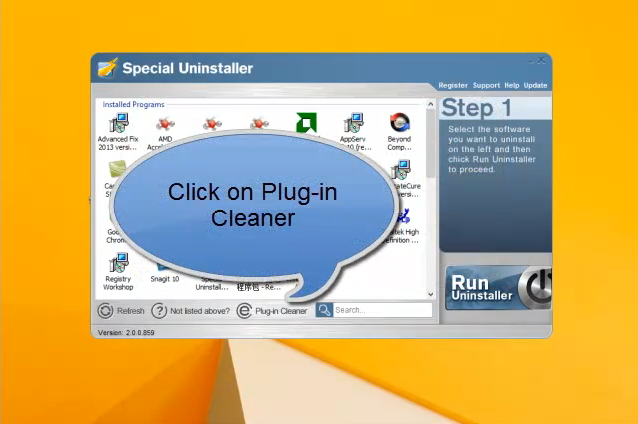
- Click on scan to detect all of browser add-ons > highlight the toolbar you need to remove
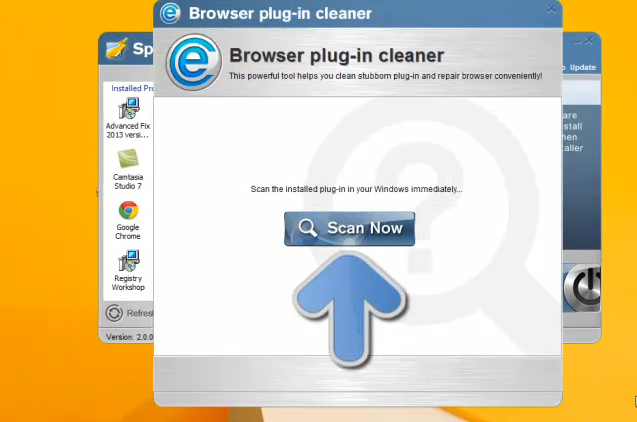
- Clean on the Remove button, and continue to clean other related add-ons
Two: the rest of removal after removing Appbario toolbar
It is very embarrassing for people to uninstall Appbario toolbar process but other add-ons or extensions bundled with still on the computer, what should we do to clean them completely? That’s a good question. If you have been removed Appbario toolbar, please try the following way to clean the rest of related components and files.

If some installed programs on the computer are found that brought by the Appbario toolbar, please uninstall them firstly. And then, go to clean the add-ons one by one on every web browser.
Reset your Internet Explorer
- Open Internet Explorer, click on the gear icon as the picture below, and select Internet Options
![]()
- Then you will see the Internet Options dialog box, find and click on Advanced tab, and click Reset button
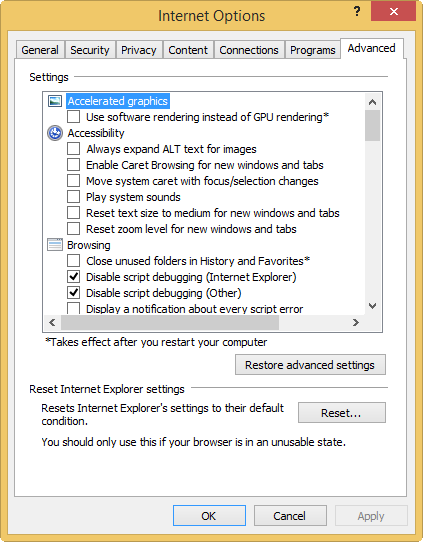
- Go to the Reset Internet Explorer settings section, click on Delete personal settings box, and click on the Reset button
- Wait for a second during the resetting, and exist
Mozilla Firefox
- Start Firefox, click to open the Tools menu, select Add-ons
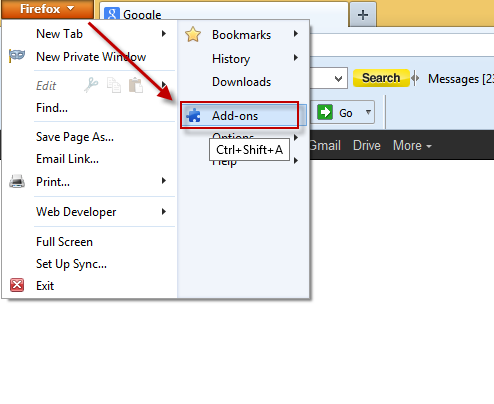
- Go to the Extensions tab, disable and remove the related toolbar on the browser
- Click on Tools again, select Options
- On the General tap, enter a new website to be the default homepage instead of search.conduit.com
- Restart the Firefox
Google Chrome
- Start Google Chrome, click on the customization button (top right corner)
- Select Tools, and Extensions
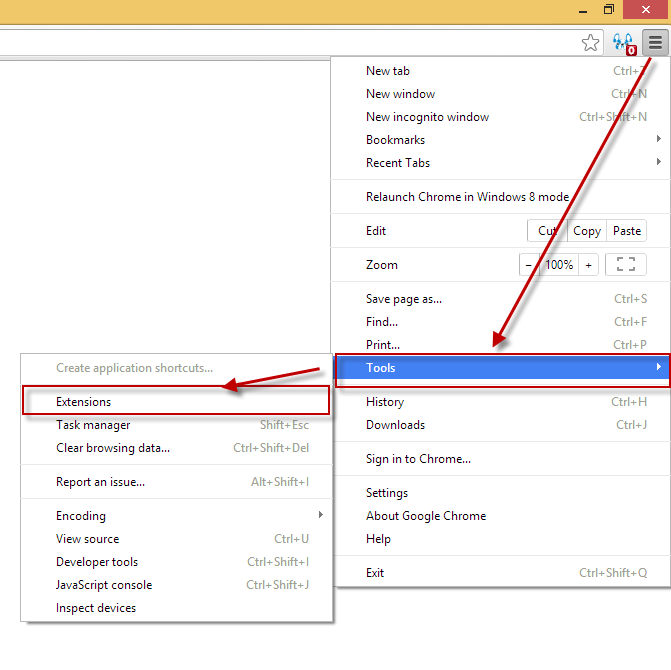
- Disable and remove Appbario toolbar and other related add-ons
- Move to the left pane, click on Settings
- Under On Startup, click Set pages, enter a new web page to instead search.conduit.com
- Click Manage search engines under Search
- Delete the search engines associated with Appbario
- Save the change and restart the browser
After finishing the above step, it is for sure that you uninstall Appbario toolbar on the computer completely.

Leave a Reply