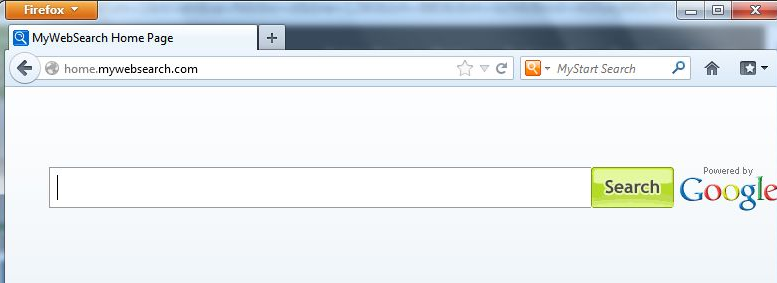
MyWebSearch, also known as My Way Speedbar, is a member of the Fun Web Products suite which also contains other software like Cursor Mania, My Mail Signature, PopSwatter and etc. If you think it should be removed from your computer but have no idea to clean it completely, you will need another more effective solution to uninstall MyWebSearch.

Although the MyWebSearch is labeled as a browser add-on that facilitate accessing to the search result or target sites on the Internet Explorer, it is often marked as an item should be disabled and removed by several antivirus scanner, and some people also feel that the computer become much slower after having this toolbar installed. Therefore, if you want to uninstall MyWebSearch for some reasons, you should take a good way to clean it up, otherwise, it is easy to result in these problems after removal:
- MyWebSearch and associated components also occupy the IE’s homepage, default search engine
- Many of websites are redirected to the ones that provided by the MyWebSearch
- You still not be able to disable the MyWebSearch toolbar
- Encounter an error issue with the add-on
Available ways to uninstall MyWebSearch
Uninstall MyWebSearch manually on computer
Firstly, uninstall remove MyWebSearch via Control Panel
There must be a program called “MyWebSearch Toolbar” installed on the PC when you add this toolbar on your browser, when you need to clean it, you should firstly uninstall the process in Control Panel.
- Right click on the Start button at the bottom right corner of the desktop
- Click Programs and Features
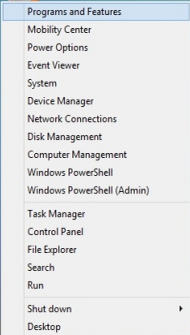
- Select Uninstall a program, then you will see a list of programs installed on your computer
- Highlight MyWebSearch Toolbar on the list, click Uninstaller
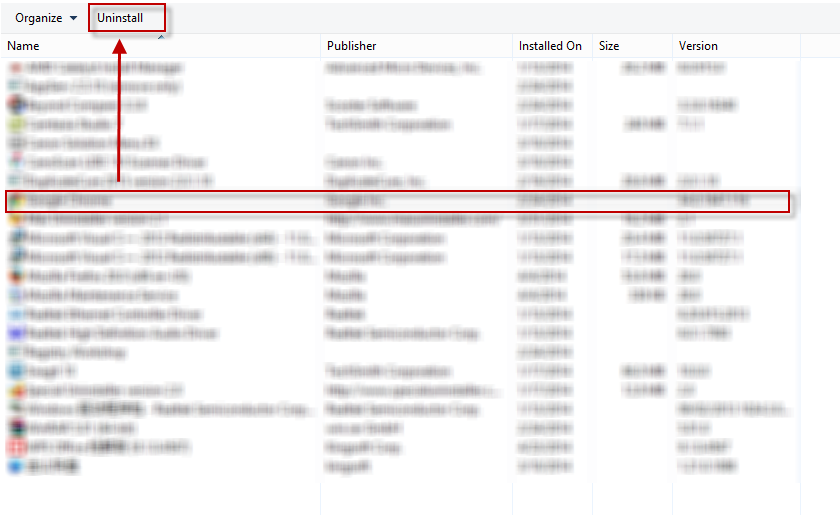
- Finish the removal with provided instructions
- Restart your computer
If you think that the toolbar removal just finish after conducting the above uninstallation, you will certainly be wrong, because you still can find many items related to MyWebSearch Toolbar on your web browser, so the next you should do is cleaning these residual components on browser.
Secondly, clean residual components in browser
- Open your Internet Explorer, click on the gear icon (generally at the top right corner) or Tools
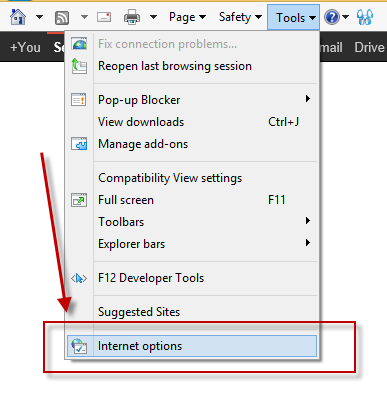
- Click on Internet Option, and to to the Advanced tab on its dialog box
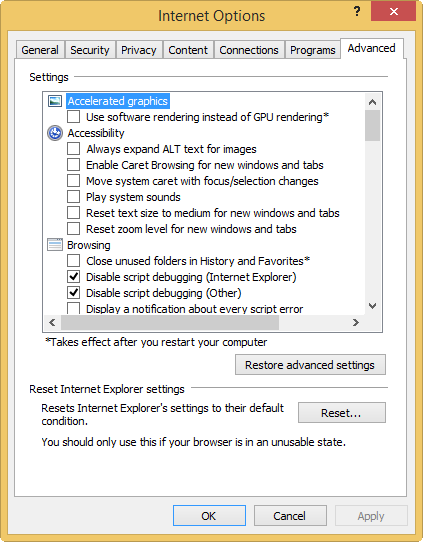
- Click the Reset button, click it again for confirming the action

- When finish, close the dialog box, and restart your IE
MyWebSearch Toolbar is typically installed on the Internet Explorer, if you also have it on your other web browser like Google Chrome and Mozilla Firefox, please also clean it up completely. And you can choose to reset your Google

In Google Chrome
- Open your Google Chrome, click on Chrome menu with three horizontals
- Select Tools, and Extensions

- Remove MyWebSearch and other associated extension in Extensions tab
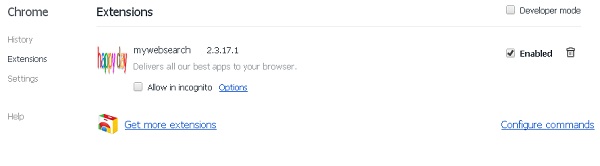
- Open Chrome menu again, select Settings
- Locate Manage search engines in the Search section
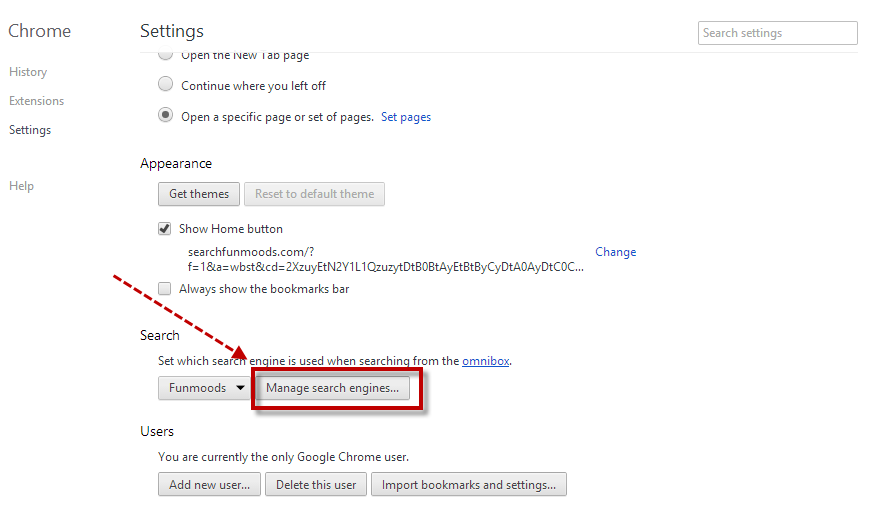
- Change the MyWebSearch to Google as default search engine.
- Also in Settings tab, set a New Tab page in the On Startup section
- Restart Google
In Mozilla Firefox
- Open Firefox, click on Firefox icon at the top left corner

- Continue to click on Help, and Troubleshooting Information

- Click on Reset Firefox, confirm the resetting via click OK
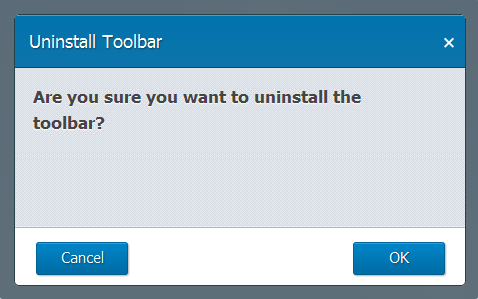
- Wait for a while and the Firefox will be reset and restart
Remove MyWebSearch with Special Uninstaller
After reading the maybe troublesome manual removing method, it’s turn to introduce a much easier way to uninstall MyWebSearch quickly he web browser and your computer, which is taking the Special Uninstaller to conduct the toolbar removal on your computer as well as the web browser.
- Install and start to run Special Uninstaller on PC
- Find out and locate MyWebSearch Toolbar on the list, and click Run Uninstaller
- Click Yes and follow the guides to uninstall MyWebSearch Toolbar on the computer
- When it finishes the first stage of removal, remember to click on Scan leftovers
- Remove all of leftovers, and back to the first interface
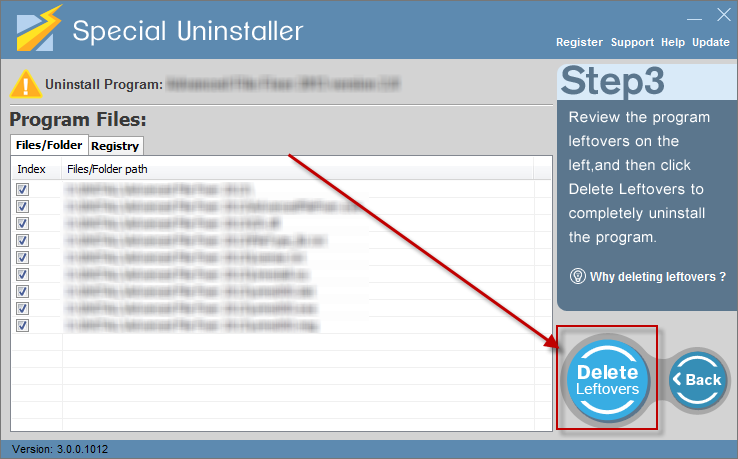
- Click to activate Plug-in Cleaner, and scan for the stubborn toolbar on your PC
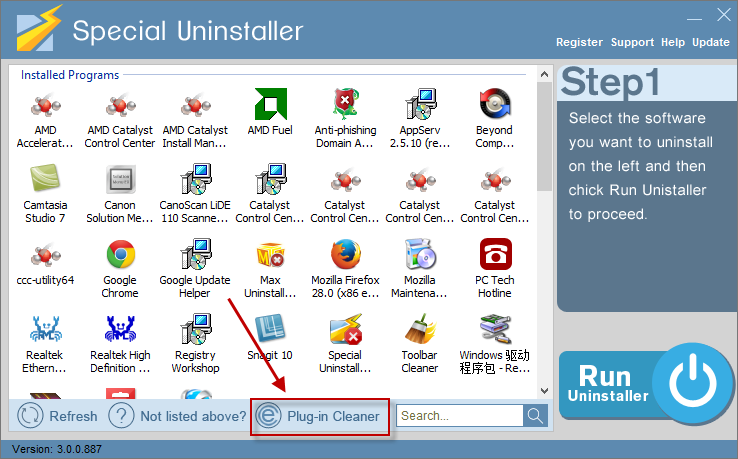
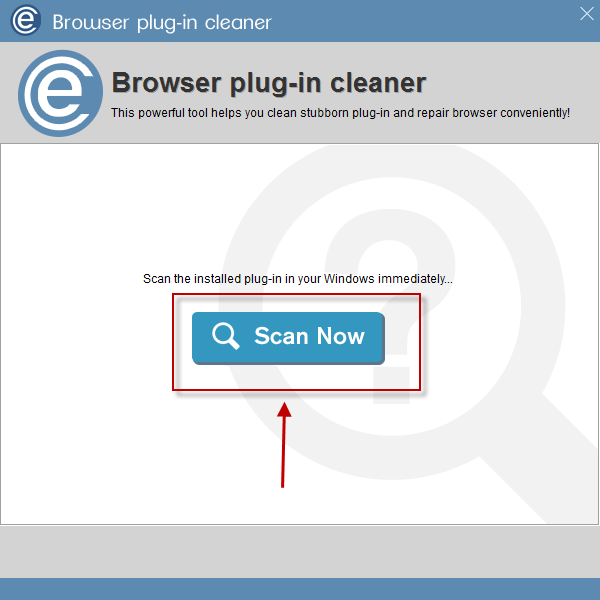
- Choose MyWebSearch, click on the Clean button
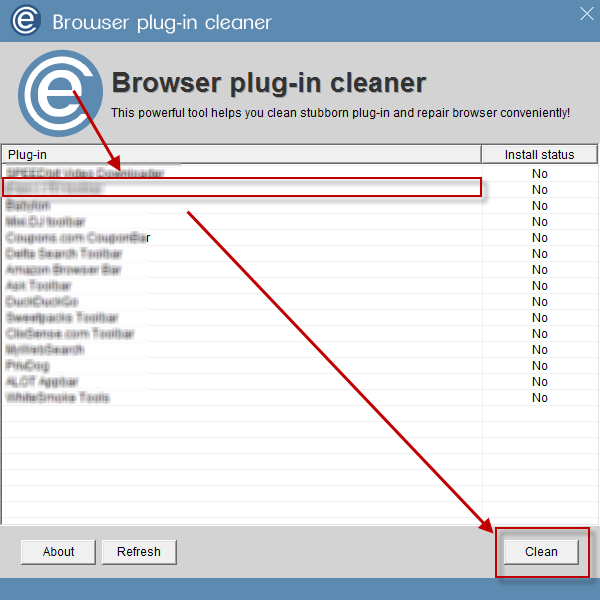
Leave a Reply