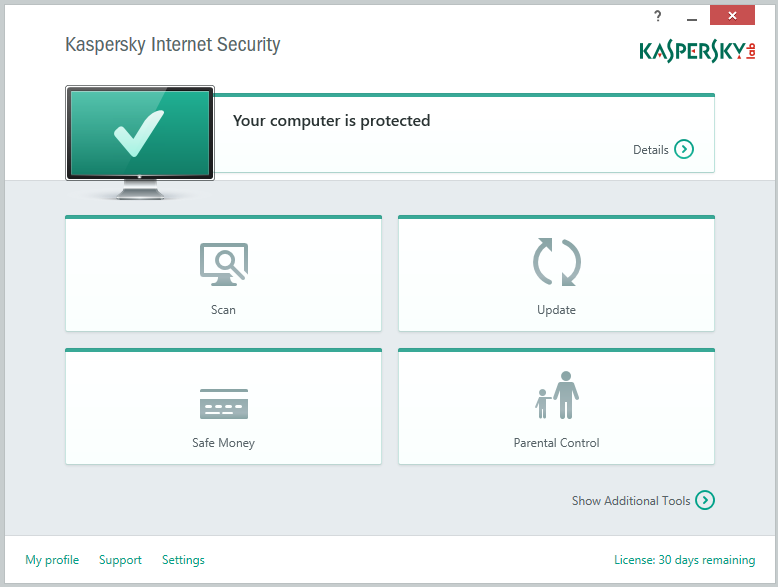
Kaspersky Internet Security 2015 is a newest version of Kaspersky’s Internet Security product, it is known as a good Internet protector that can safeguard user’s privacy, money and children from Internet risks. Many people now are not clear about the way to uninstall Kaspersky Internet Security 2015 on computer, if you need to remove it for some reasons, you can learn the proper way from this post.

Unlike other rogueware, Kaspersky Internet Security 2015 is a legitimate software that will not do any harm to your computer system, so it is often not a virus infection problem for you to remove it on the PC. But people may need to uninstall it for many reasons like improper program installation or application conflicts. In this case, you should known the exact way that enable you to uninstall Kaspersky Internet Security 2015 completely and smoothly on the computer.
Even though removing a program is not a difficult task for many users, Kaspersky Internet Security 2015 removal is not a piece of cake to be handle for that an antivirus program often contains many preference files and settings which often cannot be fully clean on PC. Want to get a good way to get rid of the program completely? Just see the following methods.
Ways help you uninstall Kaspersky Internet Security 2015 for good
Popular and easy method: use a professional uninstaller
Choosing a good uninstall tool to remove an antivirus program has been a popular and effective removing way in nowadays, this is because a professional uninstall tool can help people to removing a program quickly which skip many a complex manual steps and removing processes, more significantly, it always can get a complete removal which the manual removing method often fails to do so. Therefore, if you want a quick and easy and complete removal, it is highly recommended to apply a good uninstaller like Special Uninstaller, you will see the program removal become much easier to handle.
- Stop Kaspersky Internet Security 2015 running on your PC
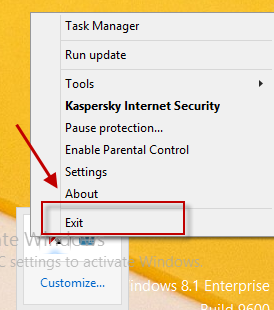
- Install and launch Special Uninstaller
- Find out and highlight Kaspersky Internet Security 2015 from the list of installed programs
- Click on “Run Uninstaller” button at the bottom right corner
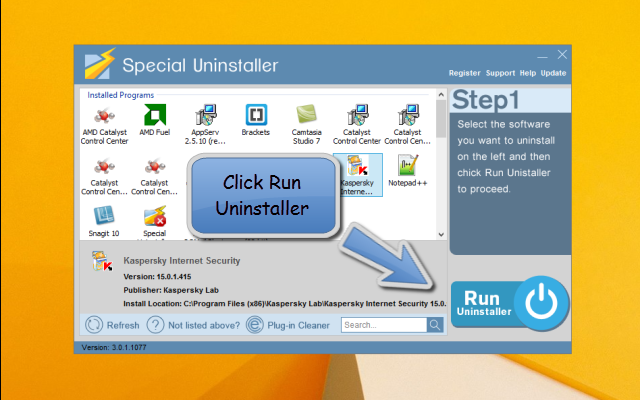
- Click Yes to make sure you want to remove the program, and complete the first stage of removal
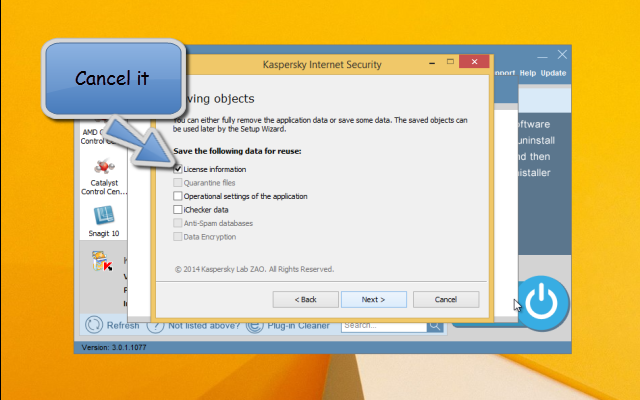
- Choose to restart your computer when you receive such a message
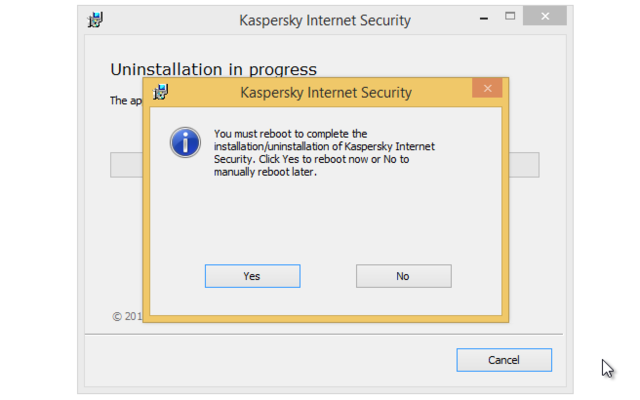
- After that, open Special Uninstaller again, click “Review all the leftovers” to check all of associated files still leaving on the PC
- Choose to remove all of detected leftovers, and click Yes to complete the removal
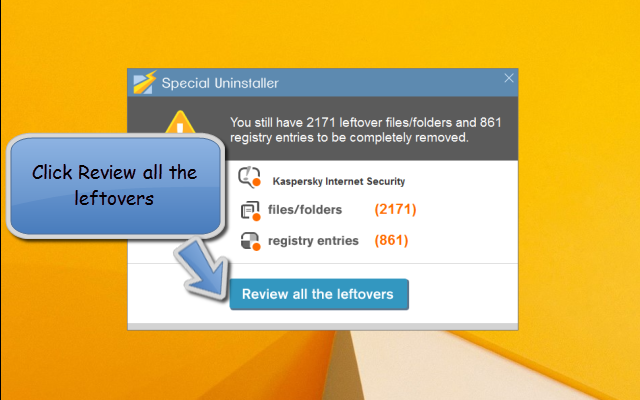
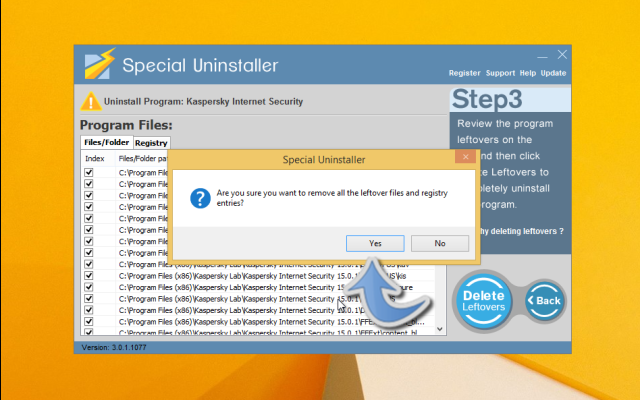
- Exit the uninstaller and restart your PC
Video tutorials to remove it with Special Uninstaller”

Manual method to uninstall Kaspersky Internet Security 2015
It is also feasible for removing the program without an uninstaller, but please remember that after you uninstalling it with Windows attached removing utility, you should do an additional removal of its associated files and registry entries leaving on your computer.
First step — uninstall Kaspersky Internet Security 2015 with Windows uninstall utility
For Win 7 users:
- Click on Start > Control Panel > Uninstall a program
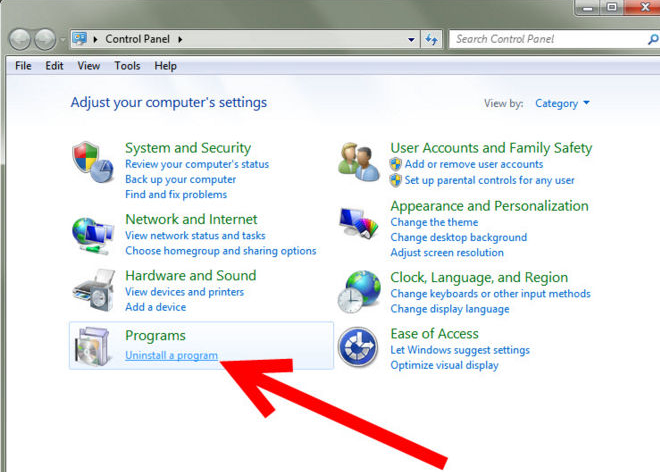
- Select Kaspersky Internet Security 2015 on the list > click on Uninstall button
- Start and finish the removal with removing guides
- Restart the computer
For Win 8 users:
- Right-click on the Windows button at the bottom left corner of the desktop
- Select “Programs and Features”
- Find and highlight “Kaspersky Internet Security 2015” on the list, click Uninstall
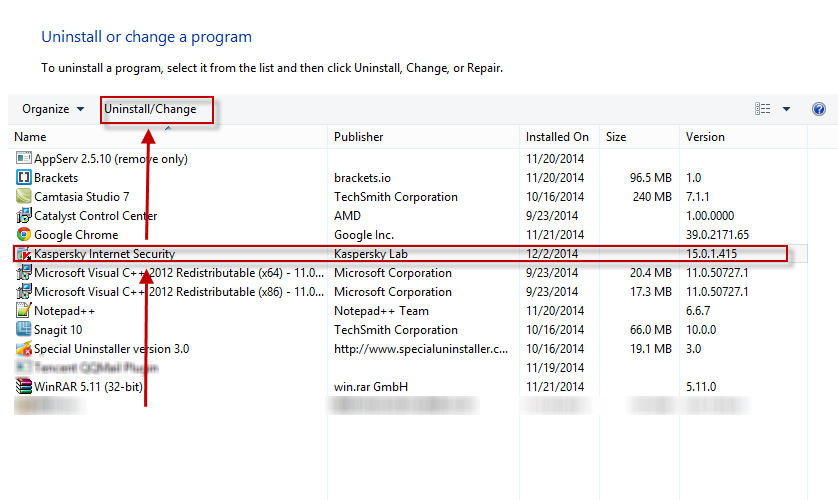
- Complete the removal with instructions
- Reboot your PC
Second step — removing files leaving on the PC
There are often some preference files cannot be removed well and leaving on the computer, especially the associated registry entries. So to uninstall Kaspersky Internet Security 2015 thoroughly, you need to do an additional and manual removal to delete its lingering preference files after the first stage removal.
- Open your system Registry Editor (type “regedit” on the search box)
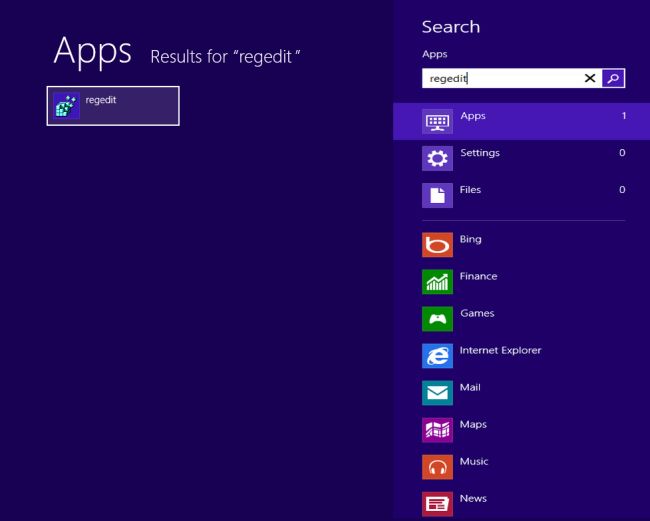
- Click to export all of registries for back-up
- Browser the registries inside and delete the one related to the Kaspersky program
- Go back to check whether the program’s installation folder still stays on your PC
- Empty the folder if it still exists.
- Restart the computer again
Leave a Reply