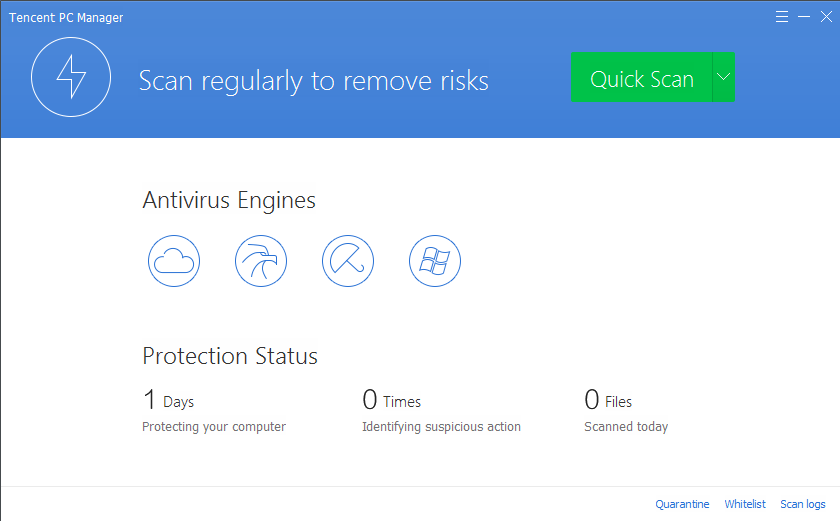
Tencent PC Manager is created as a antivirus program that can be used for free on the computer with Windows operating system, the program removal is a common problem for some users, so now, we would like to share some effective ways that can uninstall Tencent PC Manager completely on the computer.

Although it is not a malware installed on the PC, some people need to remove the program for many reasons, such as don’t want to use it anymore, need to reinstall it or have to remove it for a runtime error of the program itself. If you want to uninstall Tencent PC Manager thoroughly and quickly on your computer, it is necessary to know more about the program itself as well as its associated components on the PC.
All about the program
Once Tencent PC Manager installed on the computer, its associated registries and supported files and data will be added to the System registry as well as the installation folder; when you use it on your compute, the following utilities and engines will be needed to support its performance:
- Tencent cloud
- Tencent Antivirus engine
- Tencent system repair engine
So, when you need to uninstall Tencent PC Manager, please remember that all of these files and data should be removed completely on the computer, but the fact is that there are usually some items being neglected during the removing process. And in addition, people have no idea to handle when the program itself has been corrupted. Don’t worry, we are now going to introduce some effective ways to remove this program for good on the PC.
Manual and automatic way to uninstall Tencent PC Manager
Remove Tencent PC Manager manually
When taking this way to remove the program, please prepare the enough time and patience to conduct the manual removing steps one by one, since you do not rely one any advanced removal tool to remove the program automatically, so you have to uninstall it and clean its leftovers manually. Here are the specific removing processes:
1. Uninstall Tencent PC Manager process (for Windows 8.1 users)
- Right-click on the Start icon, and select Programs and Features on the menu
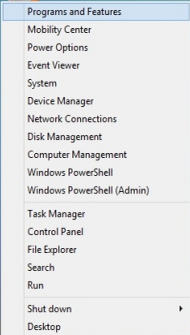
- Select Tencent PC Manager on the list, then click on the Uninstall button
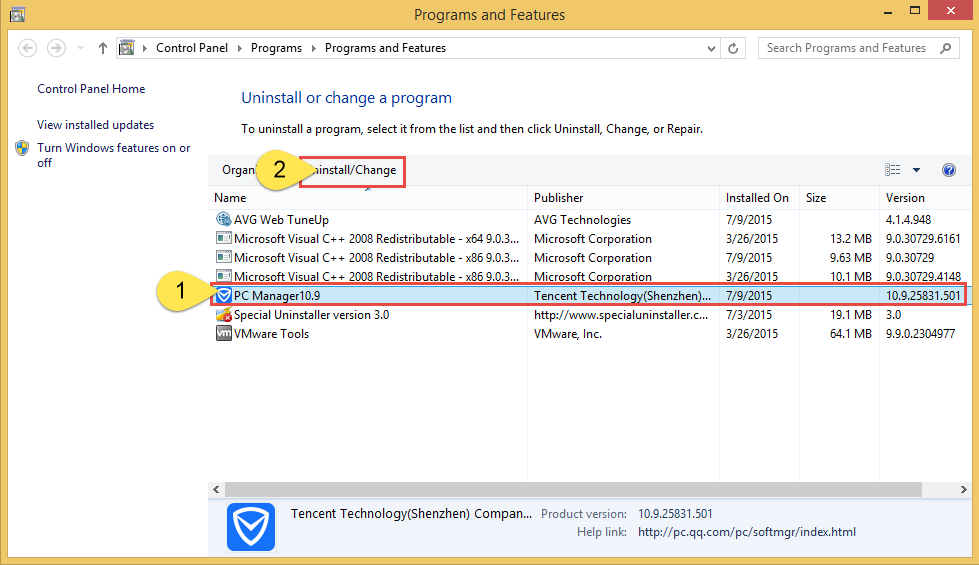
- Click on OK button to confirm the removal, then follow the instructions to finish the program uninstallation
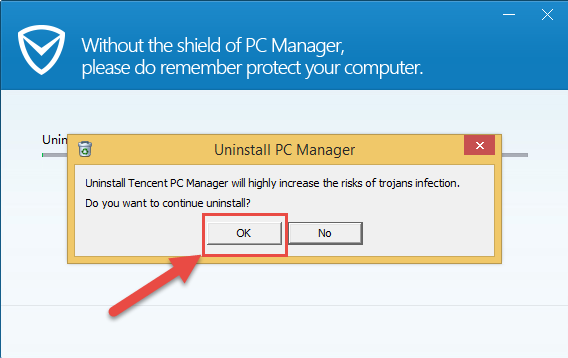
- Restart your PC
2. Remove remnant files on installation folder
Check the installation folder of the Tencent PC Manager, and clean everything inside the folder, if you unfortunately encounter some stubborn files that refuse to be remove, you will need a professional cleaner to erase them.
3.Delete associated registry entries
Registry entry is usually a kind of file that easily to be ignored by the removing process of a specific program, and you can try to open the Registry Editor after the program removal, you will find something related to the program or its publisher still leaving on your computer.
- Open Start menu, and click on Search
- Type “regedit” in the search box, then click to open the Registry Editor
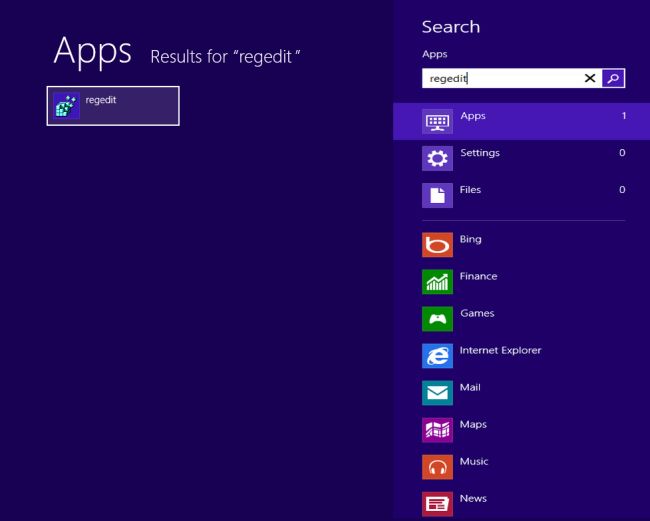
- Expand the registry menu, and delete those registry entries with the program or publisher’s name
Uninstall Tencent PC Manager automatically
If you wonder the removing processes can be simplified and also get the complete removal, just taking the Special Uninstaller to remove the program and its leftovers automatically.
Steps to remove Tencent PC Manager with Special Uninstaller:
- Install and start Special Uninstaller on the computer
- Select Tencent PC Manager on the menu, then click on Run Uninstaller
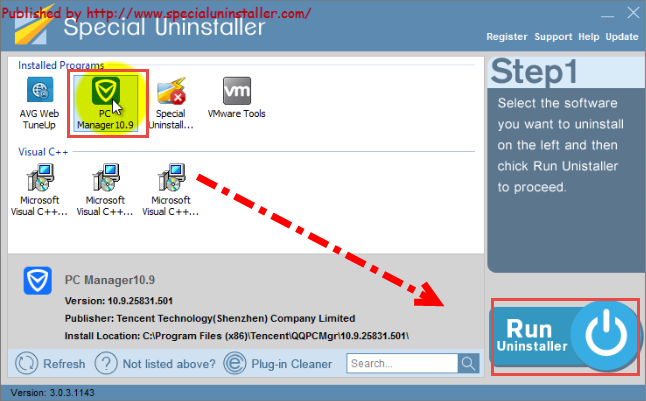
- Click OK to confirm the removal, then wait for a few seconds, the first stage removal will finish automatically
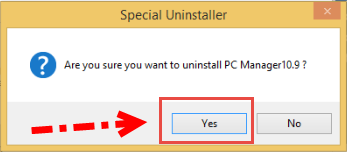
- Select the checkbox beside “Delete configuration files”, and click Done
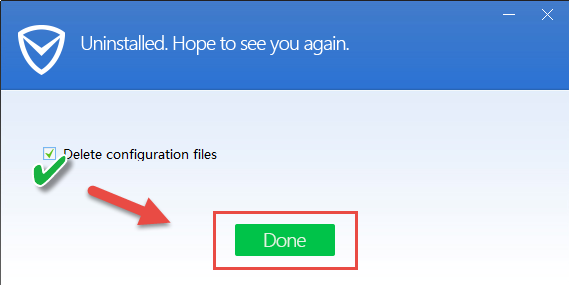
- After then, click on “Scan Leftovers”, the removal tool will find out all of remnant files on the computer
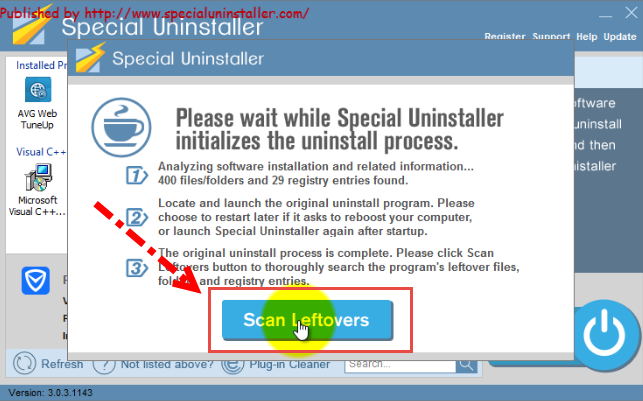
- Click to delete all of these leftovers on the computer
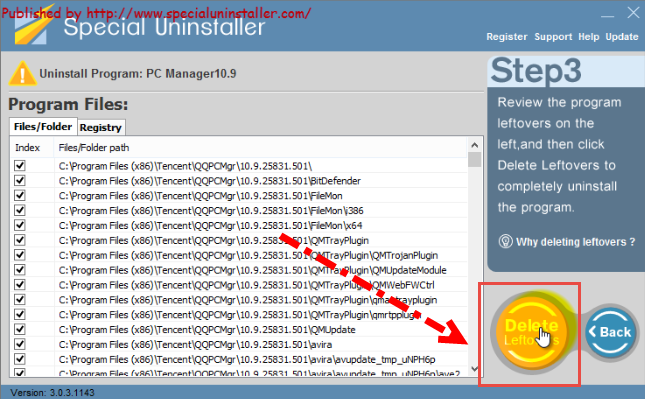
- Then click on OK when a message tells you that the program has been completely removed
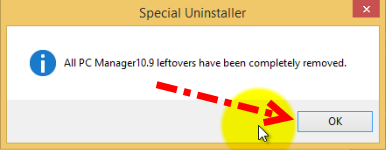
- Close the uninstaller, then reboot your computer
As we can see that the Special Uninstaller provides an automatic and also complete removal process to uninstall Tencent PC Manager quickly and effectively on the PC, and the whole removing job can be finished within a few minutes with several clicking jobs. So, which way is better to use? I think that you have the right answer to this question.
How to remove a corrupted Tencent PC Manager
In many cases, when the Tencent PC Manager itself has been corrupted or damaged before removing it on the computer, people may not be able to uninstall Tencent PC Manager smoothly on the computer, because there is no a removing process available for uninstalling the corrupted application on PC. In this case, you should take the manual measure to delete every thing related to the program, or you can make sure of the “Not listed above?” feature on Special Uninstaller to accomplish this removing job.
How to use the “Not listed above?” feature on Special Uninstaller?
- Open Special Uninstaller, then click on “Not listed above?”
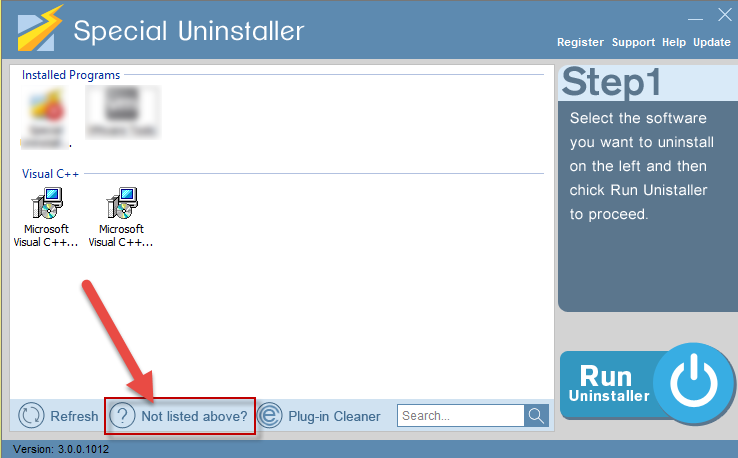
- Click on the icon with ellipsis, and choose the installation folder or other folders belonging to the program Tencent PC Manager
- Click on the Scan button, and remove all the files detected on the folder
In this way, you are also able to uninstall Tencent PC Manager when it is corrupted on your computer.

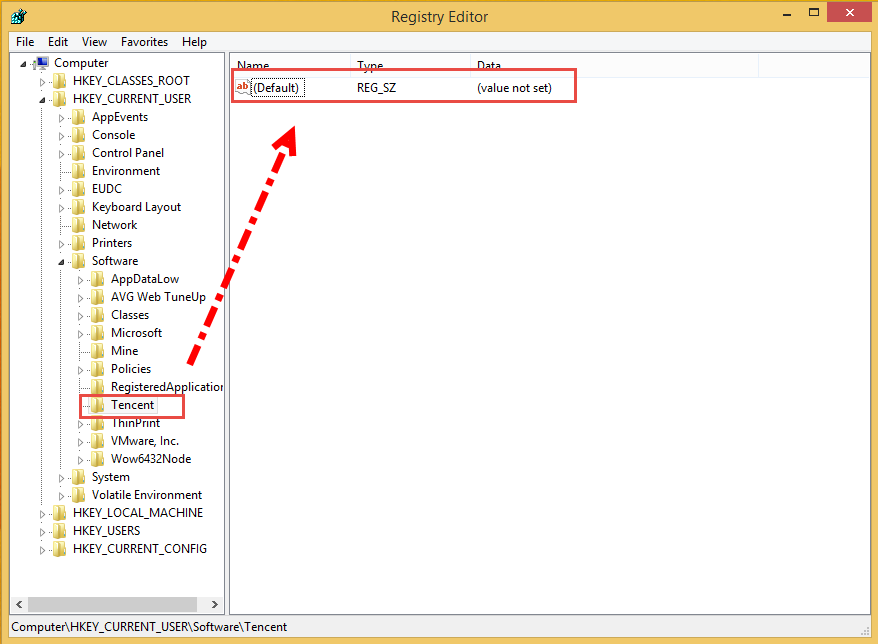
Leave a Reply