
Do you need to uninstall Bitdefender Windows 8 Security on your PC? Are you eager to know an effective way to remove it thoroughly and quickly? This post will show you some ways to handle the program removal on your computer.

Product information
Bitdefender Windows 8 Security is a new application of Bitdefender and particularly used to provide special protection for the computer with Windows 8.1 or Windows 8 operating system, so please mind that it cannot be installed on other Windows systems.
There is not only one way that enable people to uninstall Bitdefender Windows 8 Security on their PC, but sometimes people may encounter some troubles like cannot activate the uninstall process or program still exists after the removal, especially when they choose to remove the program with Windows uninstaller. So next, we will talk about how can uninstall Bitdefender Windows 8 Security without this problem and what’s the most effective way to remove it.
Approaches to uninstall Bitdefender Windows 8 Security
One – use Windows attached uninstaller
- Stop Bitdefender Windows 8 Security running on your PC
- Right-click on the Windows button, select Programs and Features
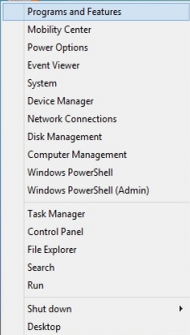
- Locate Bitdefender Windows 8 Security on the list, click Uninstall button to start the program removal
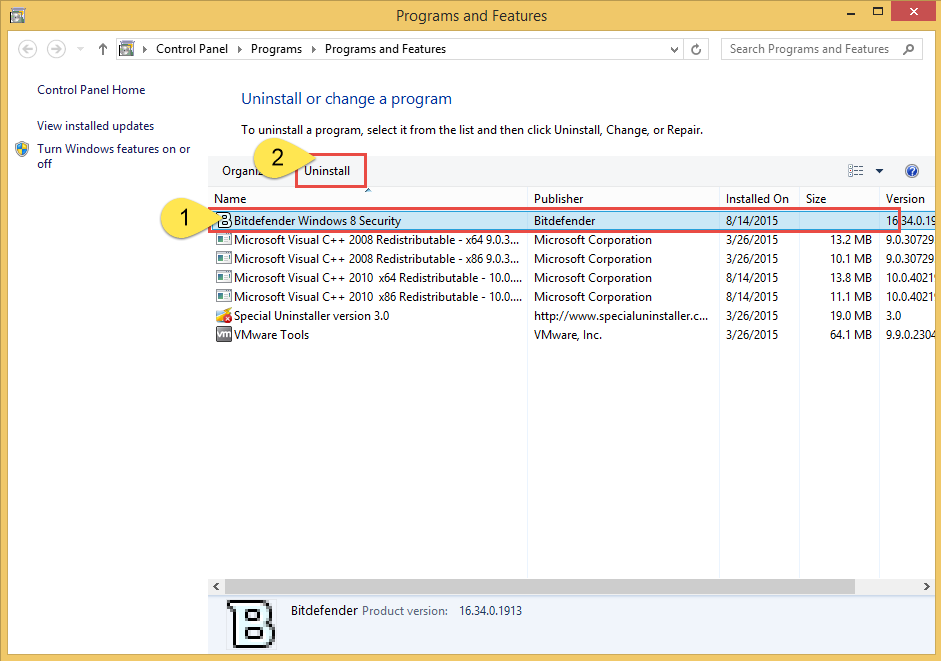
- Click “Remove Bitdefender” to activate the uninstall process
- Select “Full uninstall of Bitdefender”, and click Next
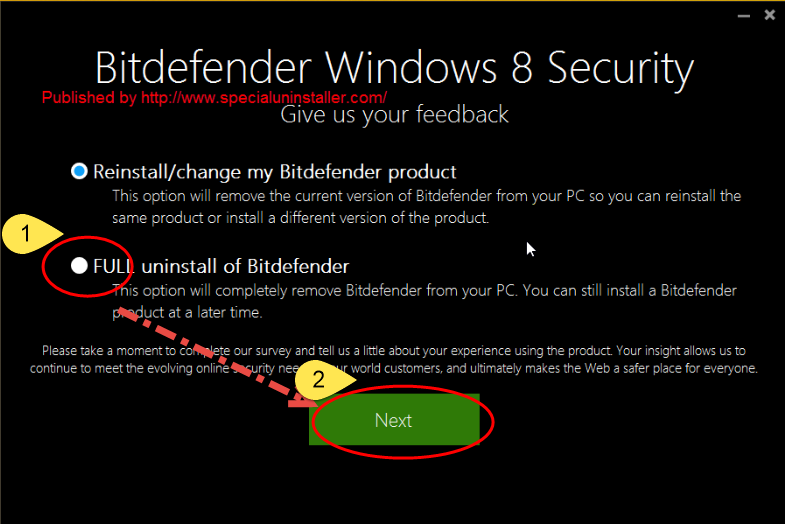
- Wait for the complete of uninstall process, then click to restart your computer
Important things you should know after the standard removal
The Bitdefender program removal does not come to the end when you finish to remove it with the Windows uninstaller, this is because several data and registries of the application are still on the PC, and you should take additional steps to clean these remnant files on your computer.
Removing associated registry keys is a necessary step if you want to uninstall Bitdefender Windows 8 Security completely, and it is not a safe and wise option to open and edit the registry manually in Registry Editor, for many common users, they will easily edit or delete a wrong registry file, which will deteriorate the computer system situation and cause more serious system problems. If you decide to do the manual removal, please backup the file beforehand.
Steps to access to the Registry Editor:
- Move the cursor to the right side of the desktop, click Search
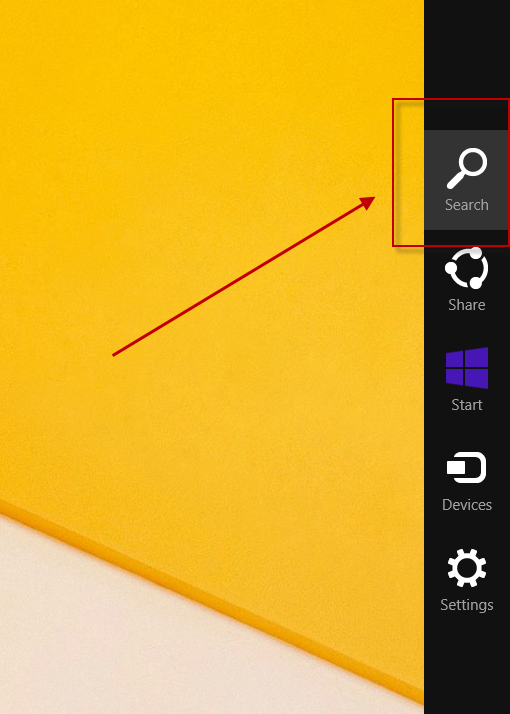
- Type “regedit” on the search text box, and choose to open the Registry Editor from the search result
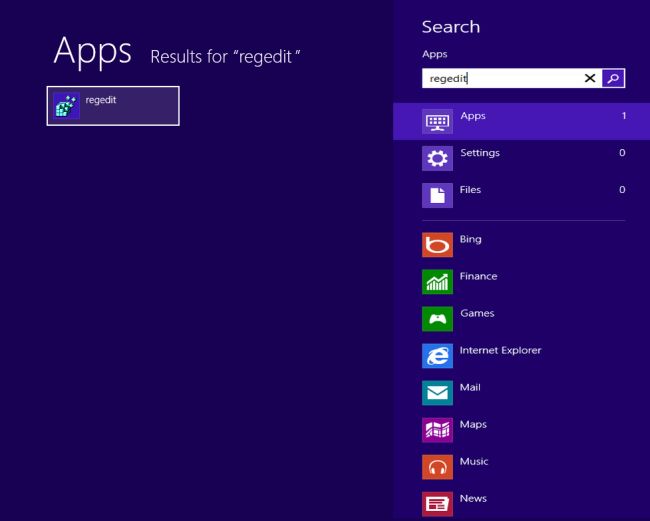
- Expand the registry group, choose to delete those registry with Bitdefender
Manually dealing with the leftover removal may be a trouble for many computer users, and it also take some time to finish. If you want to skip these manual steps and simplify the program removal, Special Uninstaller can replace you to uninstall Bitdefender Windows 8 Security without any further issue.
Two – uninstall Bitdefender Windows 8 Security with Special Uninstaller
Besides removing the program on the computer, Special Uninstaller is able to detect all of associated files and registry keys on the computer, and support you to remove them automatically. Therefore, troublesome manual removal and the risky registry edit can be avoided.

- Stop the running of Bitdefender Windows 8 Security
- Download and install Special Uninstaller on the computer
- Start the program, then highlight Bitdefender Windows 8 Security on the menu
- Click on Run Uninstaller to restart the removal
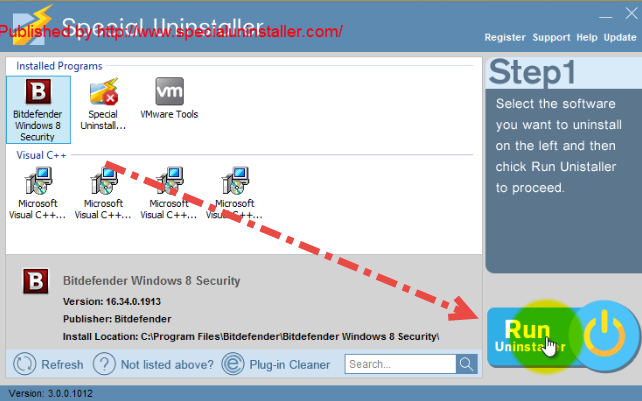
- Click “Remove Bitdefender” >>> select “Full uninstall of Bitdefender” >>> Next
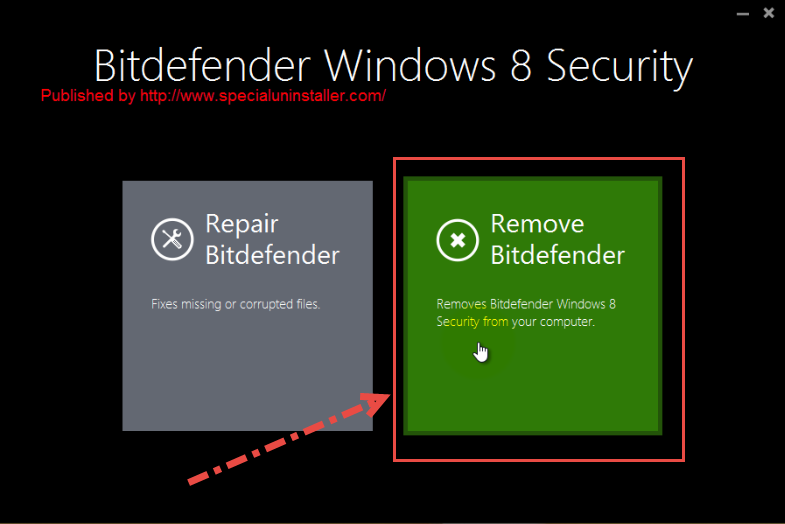
- Wait until the uninstall process finish, then click to restart your computer, and open Special Uninstaller again
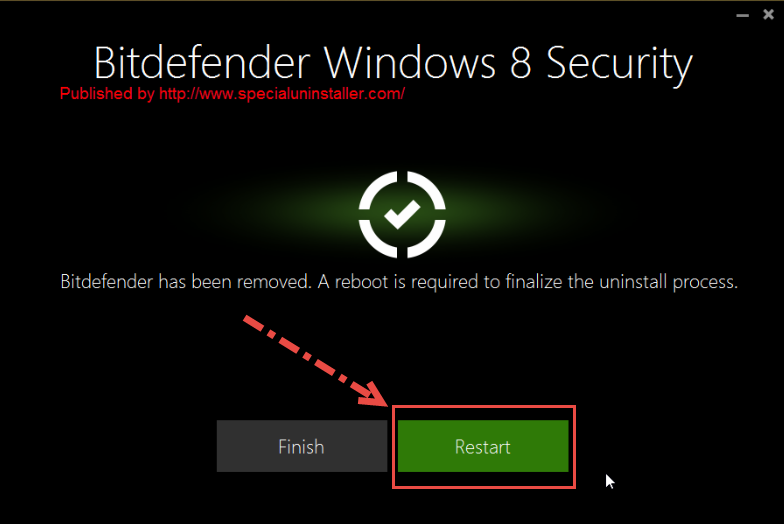
- Associated leftovers on the computer will be detected, click on “Review all the leftovers”
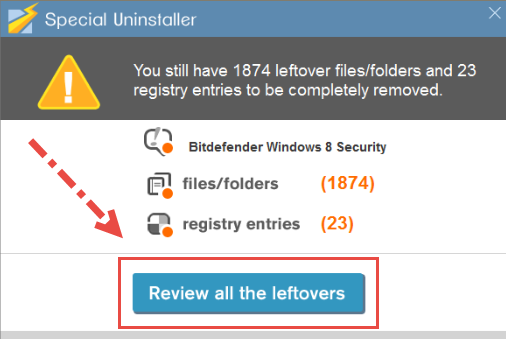
- Remove all of these remnant files on the computer, then click OK to complete the removal
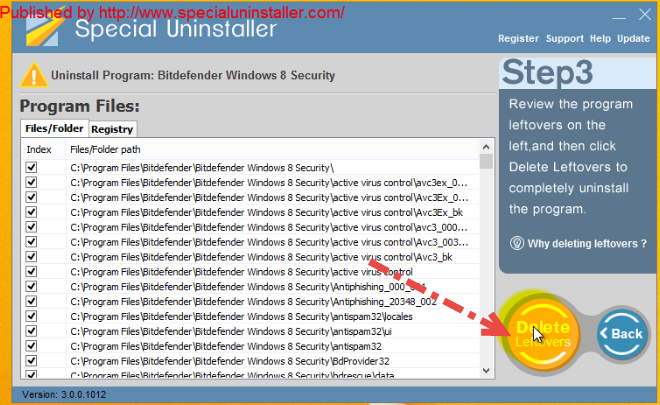
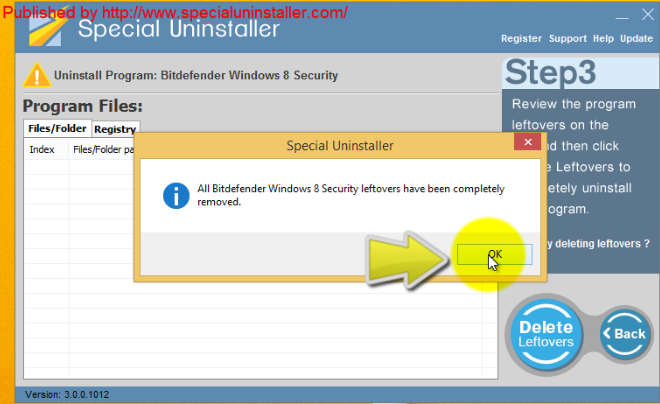
Besides uninstall Bitdefender Windows 8 Security, people may encounter the same problem when they uninstall Bitdefender Total Security 2015 or Webroot SecureAnywhere 2015, taking an automatic removal will benefit a lot from the program removal, and the system space will also be optimized for the complete removal of installed applications.
Stop the program running on the computer before uninstall
In many cases, a program which is still running on the computer cannot be removed thoroughly, so please note that when you tend to uninstall a specific program, please firstly open your Task manager, and stop all of running processes related with the program’s name.

Leave a Reply