Seeking solutions to completely remove Nitro Pro 10? Then you’re looking at the right page.
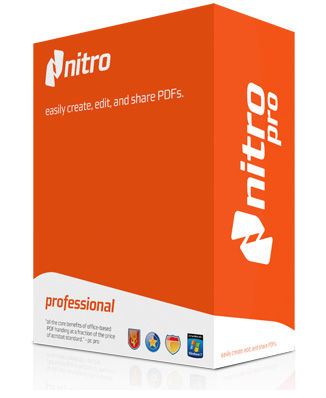
Nitro Pro 10 can make PDF as simple to work with as Microsoft Word docs. It maintains formatting when your convert from PDF, edits text, image and pages in PDF files without converting them, and makes time in your day: speeds u digital signature with Nitro Cloud.
On its official site you can get a 14-day free trial that has part of the features. After that you’ll know whether it’s good for you to keep. For those who want to remove Nitro Pro 10 in Windows right away, refer to the following solutions – both shall work effectively in Windows and let you know more about your PC in the meantime.

Specific Steps to Remove Nitro Pro 10
1. To smoothly perform the removal process, log in the system as an Administrator, so that you won’t be asked for password permission all the way. In most cases we log in Windows as an Administrator at home as the default settings.
2. Right-click on the Nitro Pro 10 icon on the System Tray, and select Exit to close the program.
3. Hit Ctrl + Alt + Del to run Task Manager, terminate Nitro Pro 10 (if it exists) by selecting it in the Processes tab and tapping End Task.
4. In the bottom-left screen of your screen, right-click on the Windows logo and select Control Panel.
5. In the Control Panel window, click the Uninstall a program link.
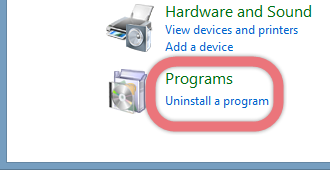
6. In the list of installed programs, find & double-click Nitro Pro 10 to activate its default uninstall wizard.
7. Follow the prompts to proceed with the removal, provide confirmation when it’s needed.
8. On this dialog box, click Yes if you’re planning to reinstall this program, then wait for the uninstall wizard to finish its job.
9. Hover your mouse in the bottom-right corner, then you see the charms bar. Click Search, enter “regedit” to open the Registry Editor.
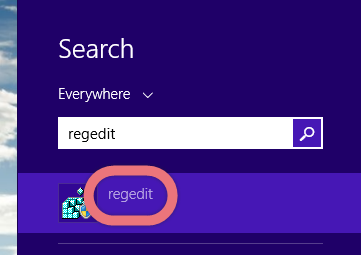
10. (Optional) On the navigator of the Registry Editor, click File > Export to create a back-up (.reg file) of the whole Registry in case of any irretrievable mistake. (How to restore the Registry in Windows?)
11. Then on the navigator click Edit > Find…, type “Nitro Pro 10” in the box to find the related entries/keys (if they exist), then delete them to completely remove Nitro Pro 10.
12. Reboot your computer to take effect.
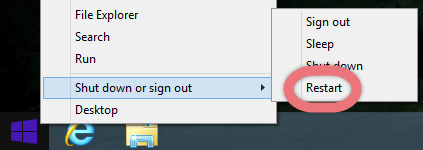

I shall mention that during the installation of Nitro Pro 10, some other program may also be installed as a bundled product. Therefore, it’s best to check for the unknown programs installed along with Nitro Pro 10, and eliminate those you don’t want.
Easier Approach to Remove Nitro Pro 10
This is another option you can take to easily remove Nitro Pro 10 and other unwanted programs in Windows. Only 3 steps you need to go through:
1. Click any of the blue download buttons on this page or visit the homepage to download Special Uninstaller.
2. Run it, and you can see clearly what programs are installed currently. Choose Nitro Pro 10 and hit Run Uninstaller.
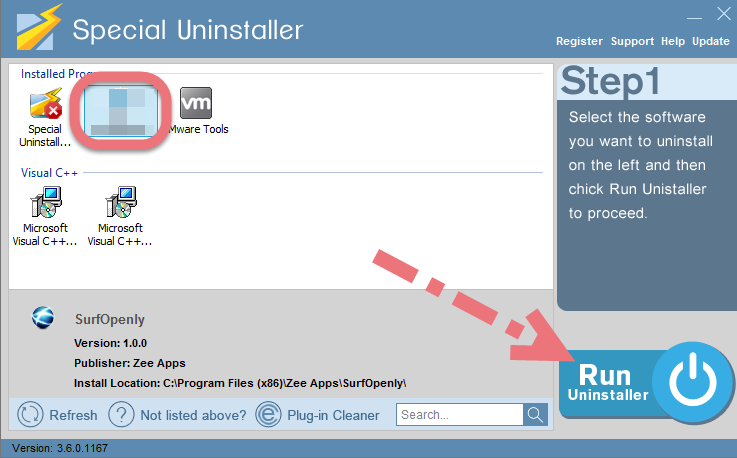
It will scan for all the related files and get ready for your next request, during which you may be asked for confirmation of this removal, just click Yes/OK to proceed.
3. Click Scan Leftovers when it turns to blue, then you see the all the vestiges that most users will forget to delete during the manual removal. Click Delete Leftovers to fully remove Nitro Pro 10.
As you can see, all the related pieces gone in the snap of a finger, in the length of a breath, in the blink of an eye. Clicking Back will refresh the programs list, so that you can check whether your target has been successfully removed.
This video will show you how to uninstall a program with Special Uninstaller:
For anything you want to ask about this subject or anything you want to share, feel free to leave comments below. It’s a good way to join other visitors for discussion, and send feedback to us, so that we can know how users think of the product and how to make it batter.
How to Uninstall SurfOpenly? How to Uninstall VIPRE Internet Security?

Leave a Reply