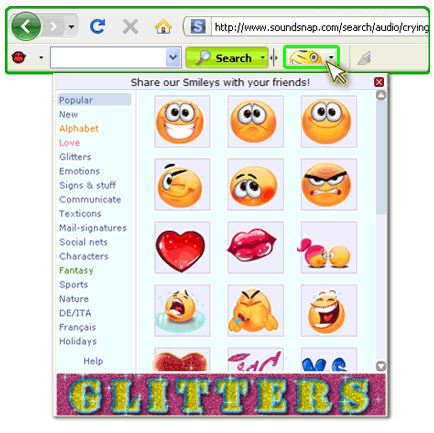
Do you want to uninstall SweetIM Toolbar but suffer from having no a proper way to remove it? Many people may have the same experience of cleaning this stubborn add-on on the web browser, so here we will focus on the effective solutions to solve this problem.
Product description:
SweetIM Toolbar is developed as a browser add-on that can be installed on Internet Explorer, Google Chrome and Firefox, it offers the searching services on the browser and enables the computer users to add the favorite emoticons to emails, blogs and web pages.

Problems of removing SweetIM Toolbar
As the SweetIM Toolbar usually edges out other searching engine, change browser settings without permission, or people just don’t want to use it on the browser and etc., people need to clean it and all of associated components thoroughly on the PC, however, the removing problems just start to appear and trouble you:
- Cannot find the SweetIM Toolbar install process on the Control Panel
- Often redirect the searching result from other search engine
- SweetIM Toolbar keeps appearing on the web browser even though you had been cleaned it before
As long as you get the proper removing way, you are able to uninstall SweetIM Toolbar smoothly and completely on the web browser, here are some suggestions about how can conduct the effective SweetIM Toolbar removal.
Suggestions to uninstall SweetIM Toolbar well
Common manual method
Step one – uninstall SweetIM Toolbar on Add/Remove programs
1.Click on Start > Control Panel > Add/Remove programs
2. If you are lucky enough and able to find the program on the list of Add/Remove programs, select it
3. Click the remove button on the program below to start the removal
4. When finished, exit the Add/Remove programs
Step two – clean SweetIM Toolbar on your installed browser
If you do not change any default selection during the installation, the SweetIM Toolbar probably install in every browser on your PC, and also change the homepage to search.sweetim.com or other related website. So you should remember to clean all of them from your PC.
In Internet Explorer
1. Open your IE browser > Tools > Internet Options
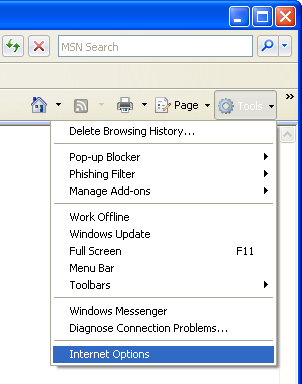
2. Click on General tab > click Use default button
3. Enter a new site to replace home.sweetim.com
4. Return to Tools > Manage Add-ons

5. Select Search Providers, change your default search engine
6. Remove SweetIM Search

In Mozilla Firefox
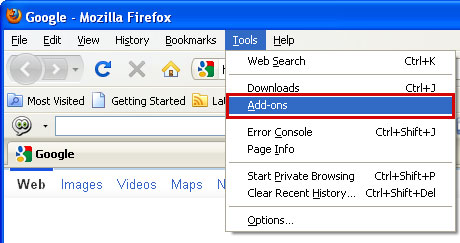
- Open Mozilla Firefox > Tools > Add-ons
- Select Extensions > click to remove SweetPacks Toolbar > close the Windows
- Click on the icon below and select Manage Search Engines…
- Find out and remove SweetIM Search on the list > click OK
- Click on Tools > Options > reset the start-up homepage under the General tab
- Enter “config and hit Enter” on the URL address bar
- Click “I’ll be careful, I promise!” on the pop-up
- Type “sweetim” at the top filter
- Reset all of settings changed by SweetIM toolbar to restore default value
- Reset all related preferences!
In Google Chrome
- Open Google Chrome > Tools > Extensions
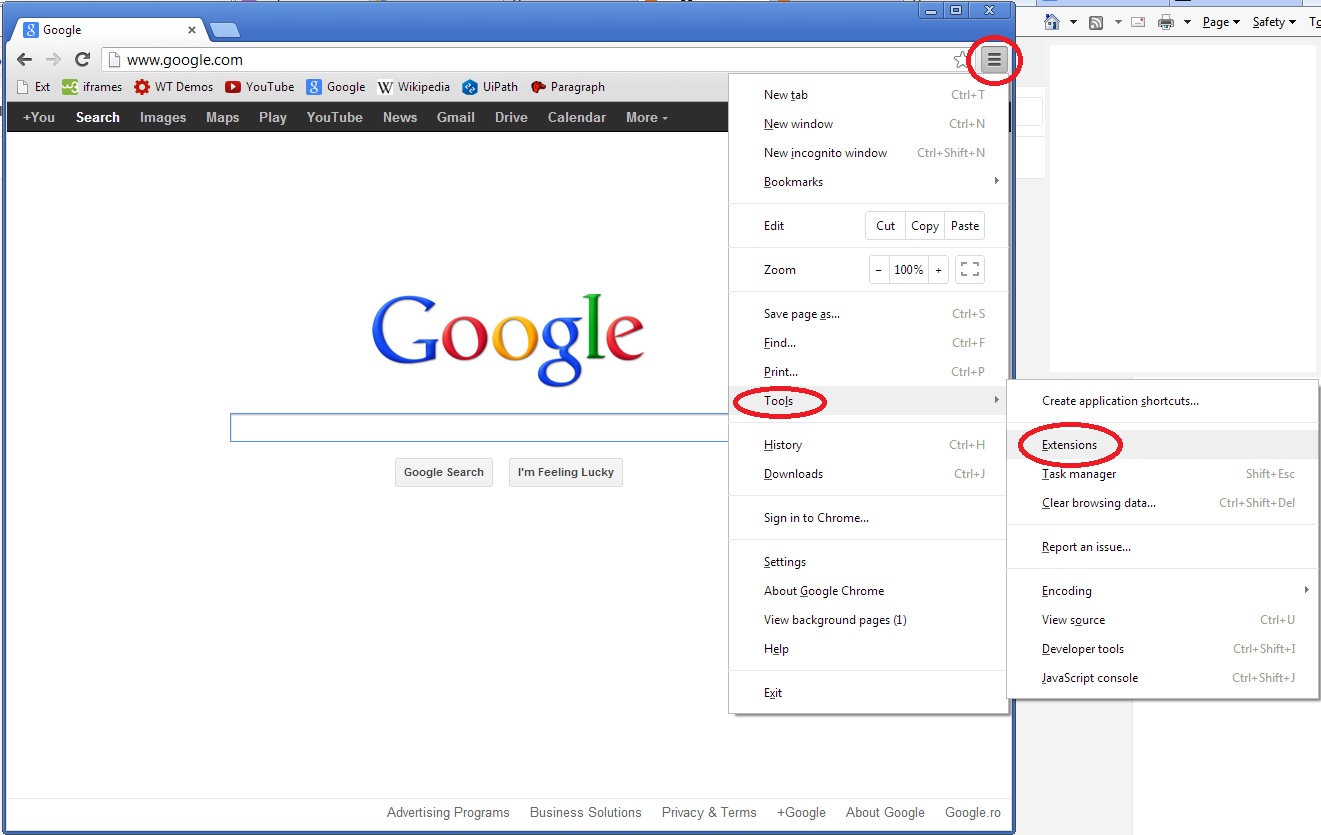
- Select SweetIM for Facebook > remove the toolbar in the small recycle bin
- Click on “Customize and control Google Chrome” > select Settings
- Click “Manage search engines…” > select other search engine as the default search engine
- Remove SweetIM Search from the list
Recommendation: uninstall SweetIM Toolbar with Special Uninstaller
If you hope to simplify the above annoying removing steps but also clean SweetIM Toolbar well on your web browser, I would like to suggest you to use an uninstall tool – Special Uninstaller, it is a third party removal tool that can detect all of toolbars on your computer, and help you to clean them and restore all of the default settings of the browser. Actions speak louder than words, the following instructions are just the way to uninstall different kinds of toolbars with Special Uninstaller.
1. Install and launch Special Uninstaller on your computer
2. Click to open “Plug-in Cleaner” > click on Scan
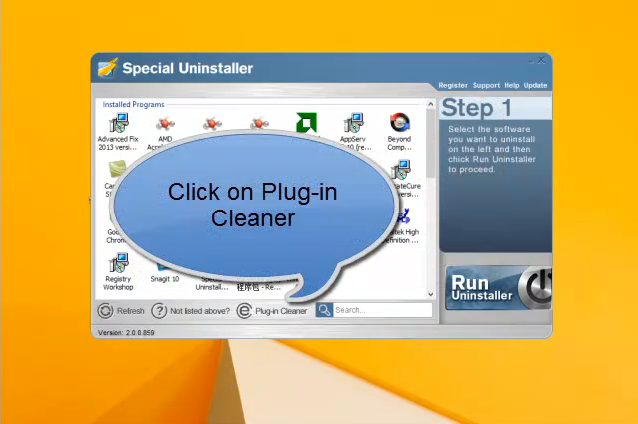
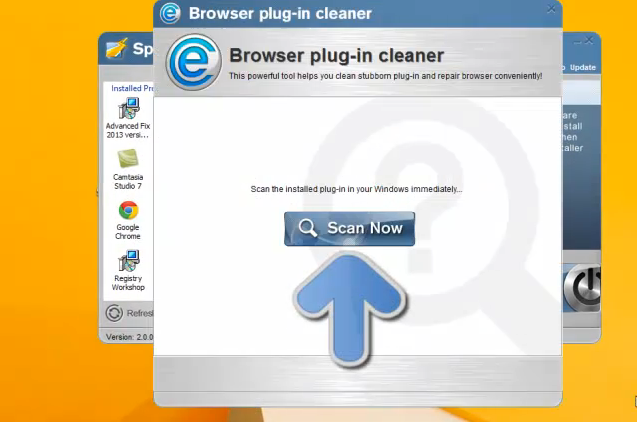
3. Select the toolbar you need to remove on the list, click on the “Clean” button below
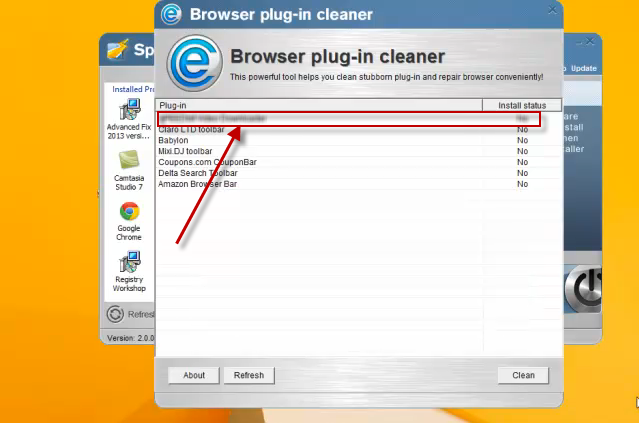
4. When finished, close the uninstaller
When you are going to install a toolbar on your PC, please pay attention to the custom install prompt, and refuse to install any useless toolbars or components on the computer. Otherwise, you will need to spend much of time and effort to remove it like uninstall SweetIM Toolbar.

Leave a Reply