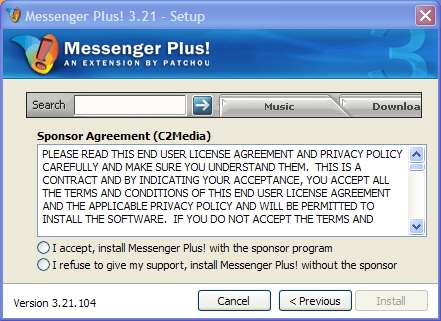
Encountering some troubles when uninstall Messenger Plus Toolbar? Do you know what the toolbar really is? Would it be dangerous for browser or computer? Many people might be reading on this post with these problems. To make clear about the item and proper removing way, please read the following content.

Brief introduction of the toolbar
Messenger Plus Toolbar, or “Messenger Plus! Live”, or “Messenger Plus!” , is a browser extension that is often installed on the computer with Windows Live Messenger or Skype, and expands the features of these two applications. After activating the toolbar on the computer and browser, people often find that it will automatically appear on the browser, and often redirect the search results or target websites to the associated sites such as plusnetwork.com.
With the increase usages of Windows Live Messenger and Skype, many people are encountering the problem of removing the embedded Messenger Plus Toolbar on computer, but the it is actually not easy for people to uninstall Messenger Plus Toolbar smoothly and thoroughly. What’s the proper solution to figure it out? Please refer to the following removing suggestions.
Effective ways to uninstall Messenger Plus Toolbar on the browser and PC
Manual way to get rid of the toolbar
Remove virus infections with antivirus program
If you suspect that there is a virus infection on the computer, please take the first step to check your computer security with a powerful antivirus application, after ensuring the computer is in a safe situation, you can get start to uninstall Messenger Plus Toolbar on your PC.
One – remove Messenger Plus Toolbar process
Click to open the Start menu > Control Panel > Add/Remove programs
(for Win 8 users, click This PC > Computer > Open Control Panel)
Select Messenger Plus Toolbar process on the list, click on the remove button to start the uninstallation
Two – clean the toolbar on all of installed browsers
Google Chrome
- Open Google Chrome, click on the menu icon (with three bars)

- Click on Tools, and then Extensions
- Disable and remove Messenger Plus Toolbar and other unknown toolbars
- Go to the setting section, click “Manage Search Engine…”

- Change your default search engine to avoid the one which associated to the Messenger Plus Toolbar toolbar
- Restart your computer
- Open Internet Explorer, click on Tools or the gear icon at the top, and select Internet Options
![]()
- Go to the Advanced tab in the Internet Options window, click on Reset button on the right side

- Continue and go to the Delete personal settings box, click on Reset
- Close the window when the resetting is completed, click OK

- Restart the Internet Explorer
Mozilla Firefox
- Open Firefox, click on Firefox button at the top left corner, click on Help
- Select “Troubleshooting Information” on the Help sub-menu

- Then you will receive a confirmation window, click on Reset Firefox to continue the resetting

- Allow the Firefox to be closed, it will open again, and your Firefox will be reset
- Click on Finish when there is a pop up telling you about the changes
It is for sure that the manually cleaning the toolbar on PC will takes you some time and energy, if you want the Messenger Plus Toolbar removal can be much easier but also removed thoroughly, it is recommended to use Special Uninstaller, an automatic and advanced uninstall tool.
Automatic way to uninstall Messenger Plus Toolbar
If you want a easier and faster way to get rid of this browser add-on, it is suggested to apply a sophisticated third party uninstall tool, it will help you to finish the whole removal in a very short time?
Uninstall tool is a specific application in totally and quickly removing any unwanted installed programs and even toolbars on the computer and browser, its friendly design interface and the easily operating steps are greatly helpful for people to remove any unneeded program on the computer quickly. And the most important is it always can remove the program completely while the traditional uninstall ways usually cannot fulfill the completely removal, and leave many associated registries and installed files on the computer. Among the various uninstall applications available online, Special Uninstaller is a qualified one that contains the powerful feature of removing both the installed programs and toolbars completely on the computer. Do you want to have a try? Here are the removing steps about how to uninstall Messenger Plus Toolbar on PC.
- Install and open Special Uninstaller on your computer
- Find and locate the associated program of Messenger Plus Toolbar, and click on “Run Uninstaller”

- Click “Yes” to start the removal, when it is finish, continue to “Scan leftovers”, which is very important for the complete removal

- Click to remove all of detected leftovers, and back to the first step
- Click to open “Plug-in Cleaner”, click on “Scan Now” to scan the toolbars on PC

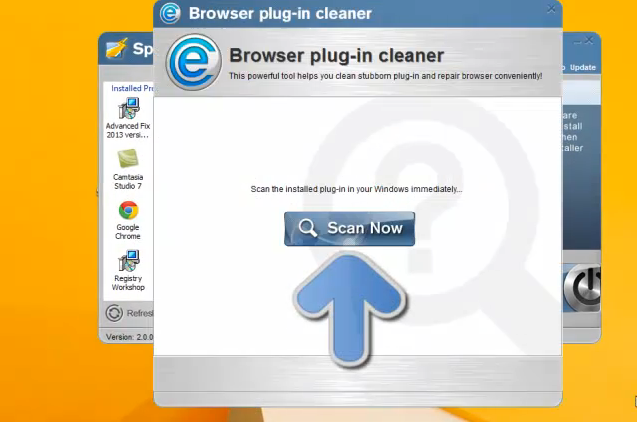
- Select Messenger Plus Toolbar, click on the “Clean” button

- Restart your computer and open the browser to check the result.
Leave a Reply