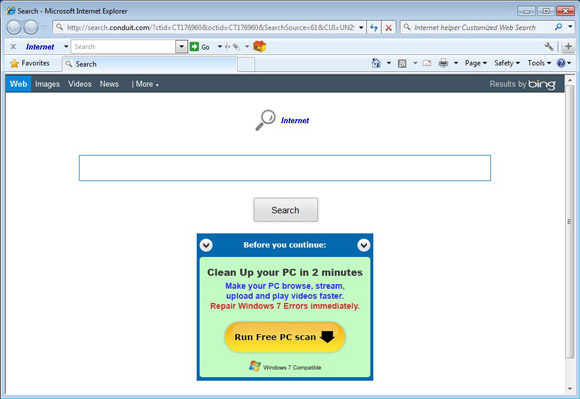
Installed Internet Helper Toolbar but don’t now how can remove it on your web browser? Many people encounter the same problem on the computers and are searching for a good way to totally uninstall Internet Helper Toolbar on PC. If you also have this trouble, see the following instructions.

Conduit Ltd. is a big family for many browser add-ons, Internet Helper Toolbar is also a member of that family and will also do many changes on browser once installed. Like:
- Start page is changed to search.conduit.com
- Default search engine is changed to Internet Helper Customized Web Search
- Associated toolbars display on the browser automatically
- Web browser will display annoying promotions and advertisements
Many people complain that it is very difficult to totally get rid of this toolbar. To uninstall Internet Helper Toolbar completely on your computer, you should do these jobs well:
- Uninstall the toolbar program on the computer
- Disable and remove the toolbar on every web browser
- Change your default homepage, search engine (or you can choose to reset the browser)
Available methods to uninstall Internet Helper Toolbar on the browser and PC
Manual method to get rid of the toolbar
Remove virus infections with antivirus program
If you suspect that there is a virus infection on the computer, please take the first step to check your computer security with a powerful antivirus application, after ensuring the computer is in a safe situation, you can get start to uninstall Internet Helper Toolbar on your PC.
One – remove Internet Helper Toolbar process
- Click to open the Start menu > Control Panel > Add/Remove programs
(for Win 8 users, click This PC > Computer > Open Control Panel)
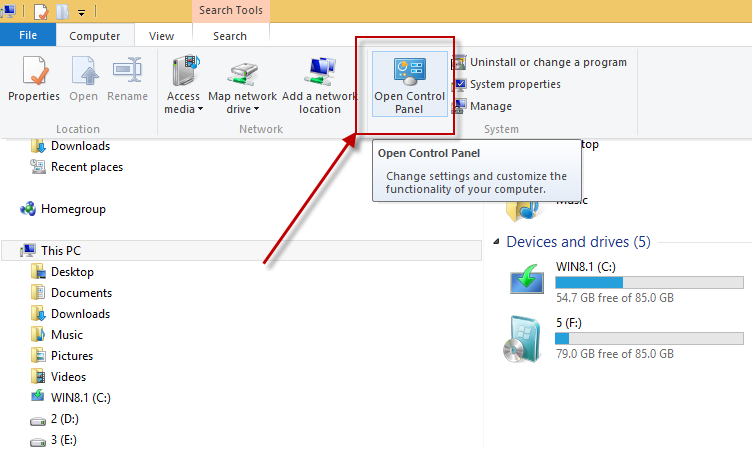
- Select Internet Helper Toolbar process on the list, click on the remove button to start the uninstallation
Two – clean the toolbar on all of installed browsers
On Google Chrome
- Open Google Chrome, click on the menu icon (with three bars)

- Click on Tools, and then Extensions
- Disable and remove Internet Helper Toolbar and other unknown toolbars
- Go to the setting section, click “Manage Search Engine…”

- Change your default search engine to avoid the one which associated to the Internet Helper Toolbar toolbar
- Restart your computer
On Internet Explorer
- Open Internet Explorer, click on Tools or the gear icon at the top, and select Internet Options
![]()
- Go to the Advanced tab in the Internet Options window, click on Reset button on the right side

- Continue and go to the Delete personal settings box, click on Reset
- Close the window when the resetting is completed, click OK

- Restart the Internet Explorer
- Open Firefox, click on Firefox button at the top left corner, click on Help
- Select “Troubleshooting Information” on the Help sub-menu

- Then you will receive a confirmation window, click on Reset Firefox to continue the resetting

- Allow the Firefox to be closed, it will open again, and your Firefox will be reset
- Click on Finish when there is a pop up telling you about the changes
It is for sure that the manually cleaning the toolbar on PC will takes you some time and energy, if you want the Internet Helper Toolbar removal can be much easier but also removed thoroughly, it is recommended to use Special Uninstaller, an automatic and advanced uninstall tool.
Automatic method to uninstall Internet Helper Toolbar
Applying a powerful uninstall tool is an effective way that enables the computer user to remove Internet Helper Toolbar automatically, it is able to scan all of files and registry entries related to the removing program, and remove them quickly and thoroughly after receiving the user’s removing order.
Special Uninstaller is an available sophisticated uninstall tool that can fulfill the program and toolbar removal requirement at the same time. And these are the removing instructions in details:
- Activate Special Uninstaller on the computer, select Internet Helper Toolbar

- Click on Run Uninstaller to start the removal
- Then click on Scan leftovers to check the related files leaving on the PC

- Click to remove all of leftovers on the scan result
- Click on the Back button, then open Plug-in Cleaner at the bottom

- Click Scan Now to display all of browser add-on on the PC
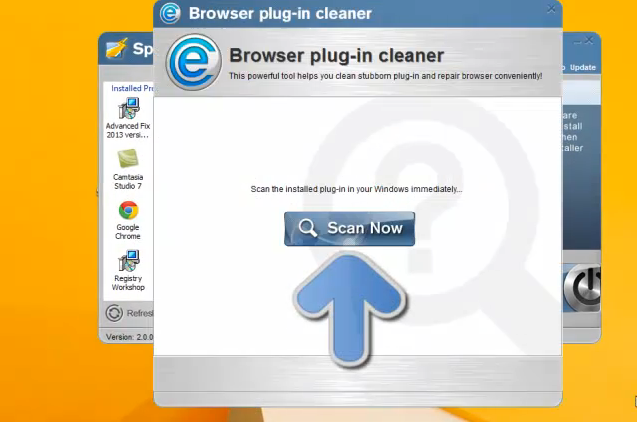
- Select Internet Helper Toolbar, then click the Clean icon

Leave a Reply