Haven’t figured out how to completely remove Xvirus Anti-Malware in Windows? No worries, here we have listed specific steps for you to follow and get the removal perfectly done.
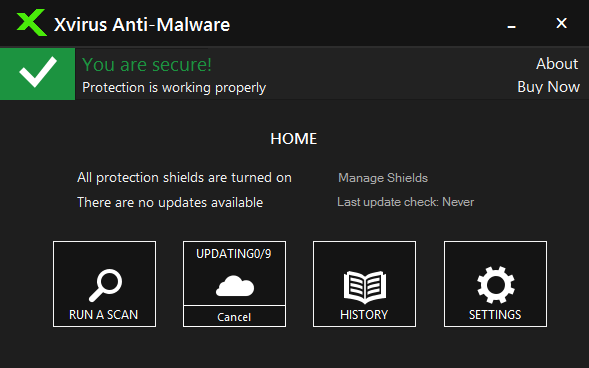
According to the description on the official site, Xvirus Anti-Malware is a simple, easy-to-use protection tool designed to help you keep various threats at bay. But quite a number of users have encountered troubles using this product. For those who have no idea how to effectively remove Xvirus Anti-Malware from their PCs, we created this page to provide instructions, just scroll down and read them.

How You Can Remove Xvirus Anti-Malware on Your Own
There could be kinds of reasons that you failed to remove Xvirus Anti-Malware or some other programs in Windows, but I’m not wasting you time on reading the technical failures instead of solutions.
If the problem comes from Xvirus Anti-Malware itself, try to reinstall the program first, so that the missing-file issue would be solved, and the corrupted/damaged pieces would be replaced. Then let’s move on to the specific uninstall tutorials:
1.Shut down the program first.
First check the System Tray in the bottom-right corner of your screen, if you see the Xvirus Anti-Malware icon, right-click it and select Close.
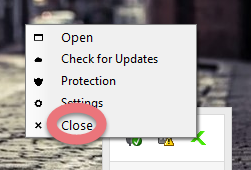
Then right-click the Taskbar and select Task Manger. Select the related processes that are running in the background, and click End Process.
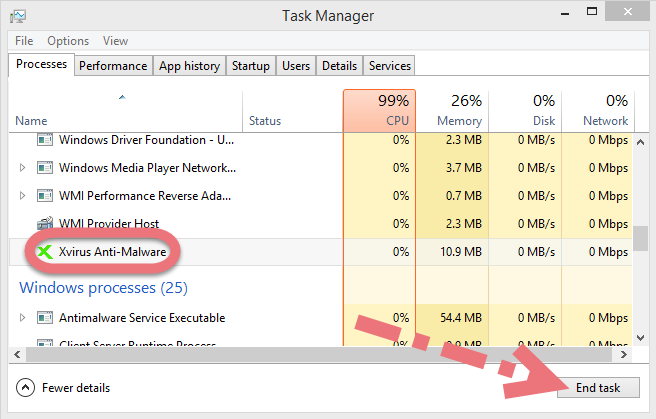
2. Open the list of currently installed programs.
Right-click the Start button in the bottom-left corner of your screen, and Select Programs and Features.
3. Remove Xvirus Anti-Malware by activating its built-in uninstaller.
In the list you will see all the programs you’re having in the system. Just find and double-click Xvirus AntiMalware to start the removal, after which go back here and perform the same steps to remove other unwanted programs.
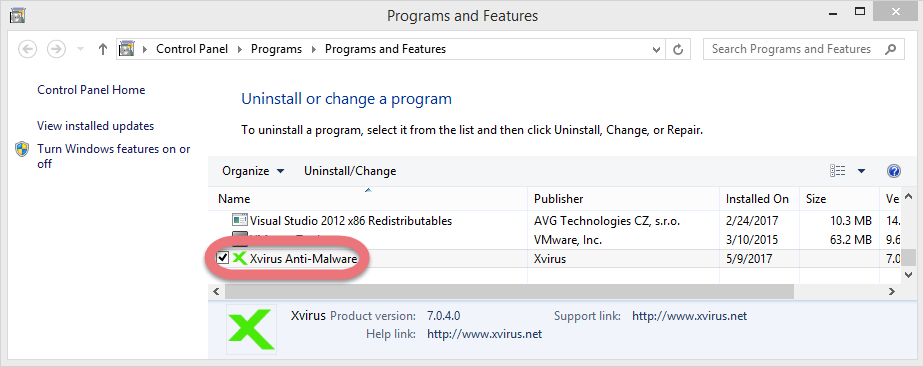

4. Proceed with the removal and provide the confirmation.
Click the Next/Yes/Uninstall/Remove button to proceed, tick all the items presented, click Next, and wait until the uninstall wizard finishes its job.
5. Open the Registry Editor.
Press and hold the Windows key + C on your keyboard, and you will see the Charms pop up from the right side of your screen. Select Search, and enter “regedit” in the box.
6. Find and delete the registry entries (leftovers) of Xvirus Anti-Malware.
You can choose to back up the registry first in case of any mistaken deletion: On the navigator click File > Export…, type a name and save the copy to a location.
To check for other possible leftovers: on the navigator click Edit > Find…, enter “Xvirus Anti-Malware” in the search box. Delete them (if found) to completely remove Xvirus Anti-Malware.
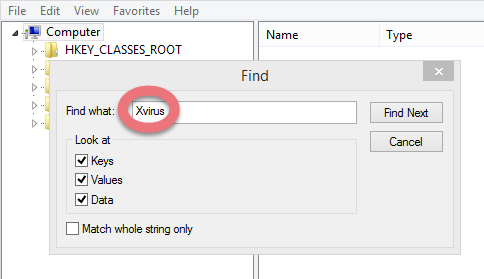
7. Reboot your computer to take effect.
Then you can go to the System Tray, Start menu, Task Manager or Programs and Features, etc. to check whether the program has been completely uninstalled.
Easily, Quickly Remove Xvirus Anti-Malware with Special Uninstaller
This method applies to all the popular Windows systems, saving troubles and possible risks during the conventional removal. The following short video will give you a quick view of how it works:
Then here are the steps:
1.Download & install Special Uninstaller.
Click any of the blue download buttons on the page to download & install Special Uninstaller, then run it.
2. Remove Xvirus Anti-Malware.
Select Xvirus Anti-Malware in the Programs list, and click Run Uninstaller, follow the on-screen instructions of proceed and confirm the removal.
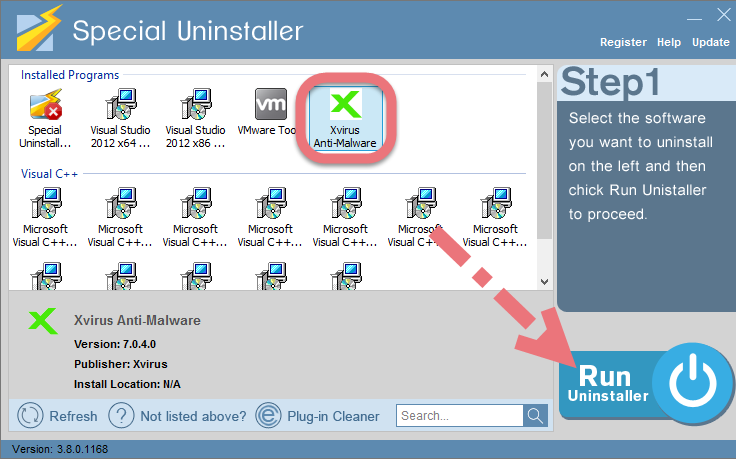
3. Delete the registry entries.
Click Scan Leftovers, and you will see a list of deleting files and registry entries (leftovers) of the program. You can review the list for details including their names and locations, then hit Delete Leftovers to fully remove Xvirus Anti-Malware.
Clicking Back will bring you back to the list of currently installed programs, so that you can check whether the uninstall was successful.
More to Learn
Nowadays when free antivirus products can top the leaderboards on virus detection tests, there’s always a solid, efficient security solution you can download without spending a penny. This may get users thinking about installing multiple antivirus programs for stronger protection.
Unfortunately, the concept of “the more the merrier” doesn’t work so well with antivirus software. In fact, the more antivirus you install on the system, the messier it can get. They could slow down your computer, and might even identify each other as a virus, causing serious conflicts.
So you should never install more than one antivirus programs on a system.
If you have failed to remove Xvirus Anti-Malware or some other program by using the uninstall.exe or in any other ways, do not try to start the cleaning job over by deleting things in the Registry Editor. If any essential files are removed incorrectly, the system may be damaged, and you’ll have to reinstall the whole system. To avoid that, you’re suggested doing the removal safely by using Special Uninstaller. It’s all your choice. 🙂
Learn how to uninstall MegaDownloader Need to uninstall Trojan Remover?

Leave a Reply