Learn how to remove HitmanPro in Windows through reading this article.
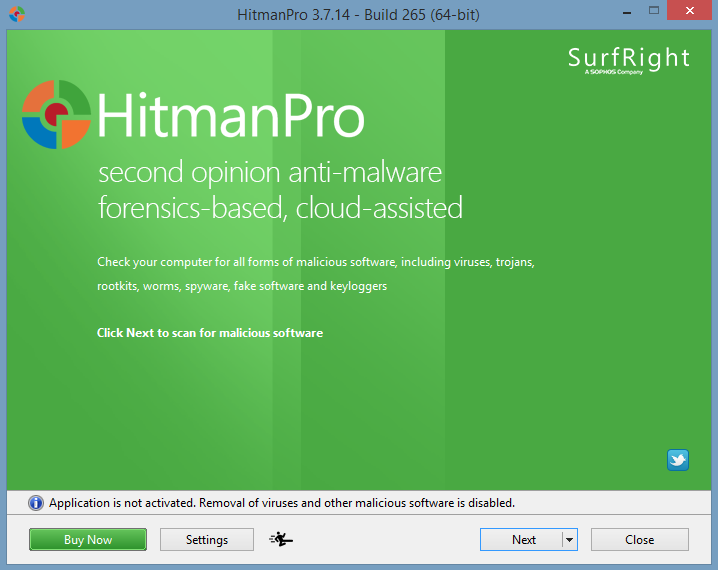
Failed to completely remove HitmanPro? The first crossing your mind should be trying to reinstall the program, so that you can make sure no problem will come from the program itself during the uninstall.
HitmanPro is a second opinion scanner, designed to protect your computer from viruses, trojans, rootkits, malware, etc. If you’re interested in learning more about the product, you can find very specific introduction by visiting the official site. Here on this page, you’re going to learn the effective, correct operation to remove HitmanPro in Windows.
There are two methods for you to choose — one is to perform the regular steps, through which you may obtain some basic knowledge of Windows; the other is to get help from a cleaning tool, which can be put to good use whenever you need to uninstall a program. It’s all your choice. 🙂

Regularly Remove HitmanPro in Windows – Steps to Follow
Although I intended to provide more than one way for you to locate and remove HitmanPro, I couldn’t find it via the Start screen or by simply searching for its name in the Charms. And seems if you have shut down the program, it will not be running in the background, which better ensures the smooth uninstall process. So let’s directly go to the Control Panel, where you will find it in the programs list.
Part 1: Remove HitmanPro via the programs list.
If you want to do it via the Start menu (Windows 10):
1.1 In the bottom-left corner of your screen, on the Start button and select Settings.
1.2 Click System > Apps & Features.
1.3 Select HitmanPro and click Uninstall > Uninstall.
1.4 Follow the on-screen instructions (if displayed) to proceed with the removal.
If you want to do it via the Start screen (Windows 8/10):
1.1 In the bottom-left corner of your screen, right-click the Start button, and select Control Panel.
1.2 Double-click HitmanPro in the list to start the removal.
1.3 Follow the on-screen instructions (if displayed) to proceed with the removal.
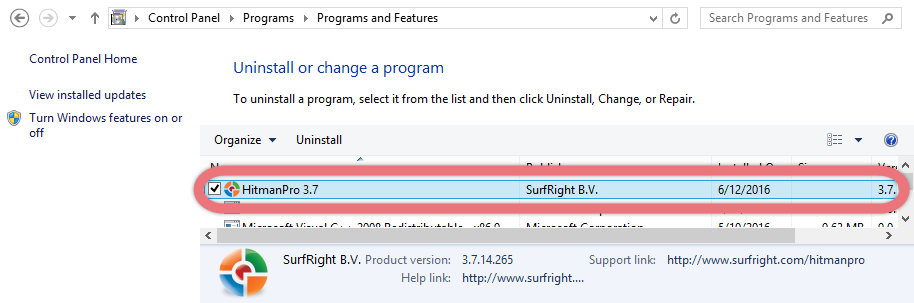
Part 2: Remove HitmanPro Vestiges via the Registry Editor
If you want to do it via the Start menu (Windows 10):
3.1 Click the Start, and enter “regedit” to open the Registry Editor.
3.2 On the navigator, click Edit > Find…, and enter “HitmanPro” to find & delete the vestiges if found.
3.3 Restart your computer to take effect.
If you want to do it via the Charms bar (Windows 8/10):
3.1 Point your mouse to the bottom-left corner of your desktop, and click Search on the charms bar.
3.2 Enter “regedit” in the box to open the Registry Editor.
3.3 On the navigator, click Edit > Find…, and enter “HitmanPro” to find & delete the vestiges if found.
3.4 Restart your computer to take effect.
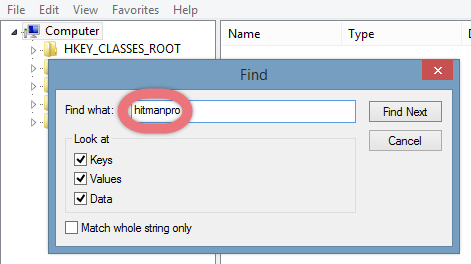

Breezily Remove HitmanPro Using Special Uninstaller
To spare yourself the tedious work to remove HitmanPro, this is definitely a better way to go. Anytime in the future when you’re facing an unwanted program, you will never again figure out where to dig in the system to root it out. See how the Special Uninstaller helps you with the removal:
1. Get Special Uninstaller.
Click any of the blue download buttons on the page or visit the homepage to download & install this removal tool.
2. Run Uninstaller.
Double-click its desktop icon to launch it, you will know what programs are currently installed on your PC. Find and select HitmanPro as your target, and hit Run Uninstaller to scan for all the related files.
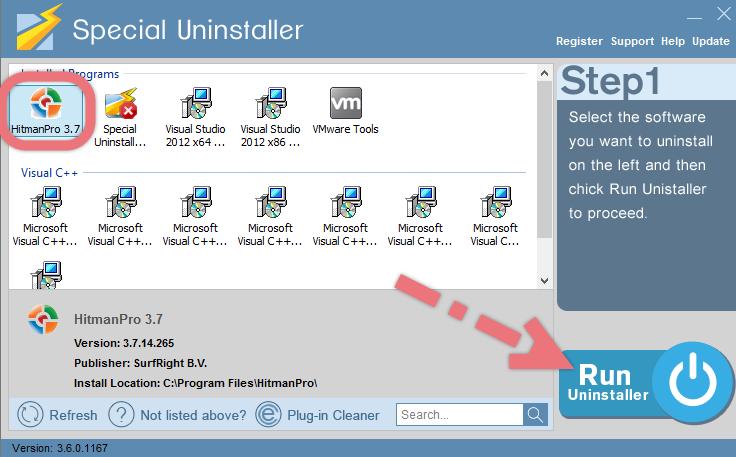
3. Scan Leftovers > Delete Leftovers.
Confirm the removal. When it says “Please wait while Special Uninstaller initializes the uninstall process.” Then you can click Scan Leftovers to scan for its leftovers, and hit Delete Leftovers at last to completely remove HitmanPro.
Clicking  will bring you back to the program list, then you may check whether HitmanPro has gone from your PC.
will bring you back to the program list, then you may check whether HitmanPro has gone from your PC.
When Do I Need to Uninstall My Antivirus Software?
Talking about the installation & removal of antivirus products, I think there are several things you may need to know:
- Before switching to another antivirus product, remember to fully uninstall the old one.
- When more than one antivirus products are running on the system, choose only one to keep and remove the rest to avoid unnecessary conflicts between them.
- Always keep it up-to-date. When you find it’s outdated or corrupted, be sure to remove it first before reinstalling it or try to reinstall it directly, so that the possible vulnerabilities can be well avoided.
That’s it. For any questions you need to ask about how to remove HitmanPro, just leave your comments below. We will read them and provide answers soon.
How to Uninstall Connectify 2016 How to Uninstall WhatsApp

Leave a Reply