Seeking help to remove Unity Web Player from your computer? You’ll have what you need by glancing over this page.

Unity Web Player enables you to view blazing 3D content created with Unity Directly in your browser and updates as necessary. You can also build rich 3D games with Animated characters, sizzling graphics immersive physics, then deliver the games to the web or as standalone players. For the specific steps to remove Unity Web Player, see the following subtitles; to reinstall this application, go to the official site for safe download.

Manual Steps to Remove Unity Web Player in Windows
Simply deleting the folder of the program you wish to remove is not suggested, because without systematic steps or any professional help to remove Unity Web Player, you may run into other problems instead of achieving the satisfying results. And incomplete removal would cause troubles like:
- You still see the program running, but you can’t either shut it down or normally use it.
- Pop-up windows keep disturbing, saying there is a missing/corrupted file.
- Memory is being consumed in the background by the corrupted processes of Unity Web Player.
During the long-term use of your machine, you’ll probably bump in to these issues like several times. If unfortunately you have started a mistaken uninstall and find no way to remove Unity Web Player, you can try to reinstall Unity Web Player before performing the removal.
Now let’s see how to locate your target in the program list (Programs and Features), which tells you clearly what programs you’re having & able to uninstall. Here are all the steps to go through:
1. If possible, better make sure Unity Web Player is not running first.
Shut down the program from the System Tray in the bottom-right corner of your screen, and end every process associated with it in the Task Manager (Press & hold Ctrl + Alt + Del to open). How to forcibly close a program that is not responding?
2. Search for the program.
Press and hold the Windows key + C on your keyboard to open the Charms, and select Search.
3. Locate the program in the Programs list.
Type “Unity Web Player” in the box, right-click on the result and select Uninstall.
4. Remove Unity Web Player by activating its default uninstaller.
You’re brought to the Programs list. Double-click Unity Web Player to activate its uninstall wizard.
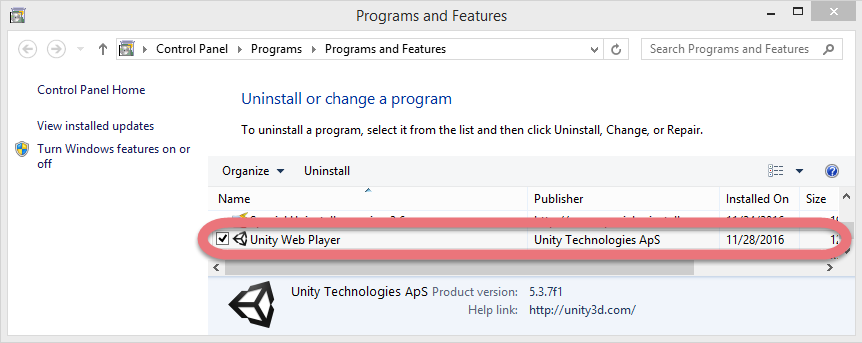
5. Let the built-in uninstall wizard finishes its job.
Confirm this removal and wait for the process to finish.
6. Go to the Registry Editor.
Press and hold the Windows key + C on your keyboard to open the Charms, select Search, and enter “regedit” in the box to open the Registry Editor.

7. Delete the vestiges to completely remove Unity Web Player.
Before doing this, you can choose to Back Up the Registry in case of any mistakes that cause the permanent loss of your data (Optional):
7.1 Execute “regedit” in the Chamrs to open the Registry Editor.
7.2 On the navigator, select File > Export….
7.3 Type a name for the back-up copy (.reg file) and select a location to save it to.
Then continue the removal:
On the navigator of Registry Editor window, click Edit > Find…, then enter “Unity Web Player” to find the related file(s)/folder(s), right-click it(them) and select Delete.
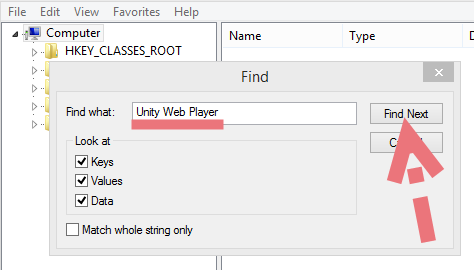
8. Restart your computer.
If you like, go back to the System Tray, Task Manager or Control Panel and check whether Unity Web Player has been removed.
How to Remove Unity Web Player Using Special Uninstaller
The second one I would like to introduce is an easy-to-use, small-sized tool that supports all the popular Windows OS versions. You can also try to uninstall other programs that are not welcome anymore in the system with it. How does it work? Take a quick look below:
1. Click any of the blue download buttons on this page or visit the homepage to download Special Uninstaller.
2. Run it, and you can see clearly what programs are installed currently. Choose Unity Web Player and hit Run Uninstaller.
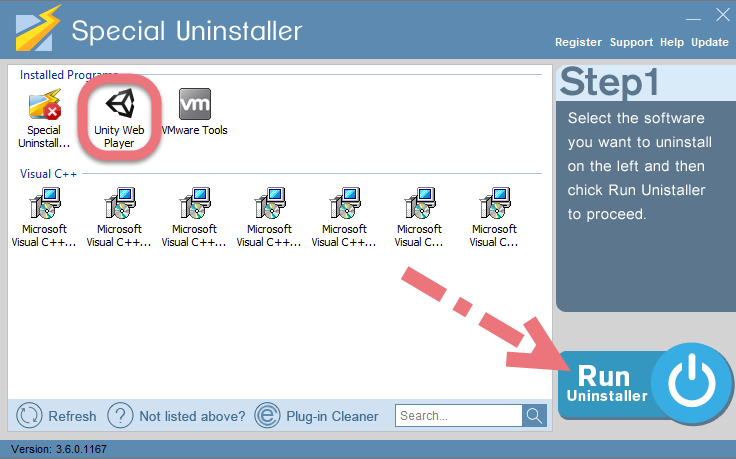
It will scan for all the related files and get ready for your next request, during which you may be asked for confirmation of this removal, just click Yes/OK to proceed.
3. Click Scan Leftovers when it turns to blue, then you see the all the vestiges that most users will forget to delete during the manual removal. Click Delete Leftovers to fully remove Unity Web Player.
Clicking Back to refresh the list of currently installed programs, and check whether your target is no long there. I do hope this recommendation can be a better removal solution to you anytime. To find out how to remove the program by standard means, read the tutorials under the following subtitle.
How you can uninstall Ad-Aware Antivirus How you can uninstall Movavi Video Suite

Leave a Reply