Seeking solutions to uninstall Connectify 2016 from your PC? Read this article to find out.

Connectify is an easy-to-use software router for Windows computers that utilizes your PC’s built-in Wi-Fi card to wirelessly share any available Internet connection with friends, co-workers, and mobile devices. This application has won many users while a lot of them run into troubles when trying to uninstall Connectify 2016.
To earn extra profit, it places different ads on its interface, and that could be one of the reasons that some users want it gone. Although Connectify is a quite small program that doesn’t take too much disk space, it would still be uncomfortable to see a needless application in the system. Additionally, if you haven’t updated this application for a very long time, you might need to remove it before installing its latest version.
For all these reasons, I wrote this instruction so that you can learn how to fully uninstall Connectify 2016 in Windows through the reading. Just take your time. 🙂

How to Uninstall Connectify 2016 from My PC?
Compared to Windows 8, the main difference of Windows 10 is that it provides a brand new Start menu other than the Start screen, and these two can be easily switched between each other. In the following steps, I particularly listed the steps you can take via the Start menu in Windows 10 along with those in Windows 7/8. Hopefully they see to every reader’s needs.
First of all, make sure you’re using an Administrator account. If your system never had a second account, ignore this, then start the removal right away:
1. Close Connectify.
Quit the Connectify 2016 program from running in the background no matter what. It may not be necessary towards the removal of some programs, but just in case.
2. Open the list of currently installed programs.
Windows 7: open the Start menu > Control Panel > Uninstall a program
Windows 8: right-click on the Start button > Control Panel > Uninstall a program
Windows 10: open the Start menu > Settings > System > Apps & features
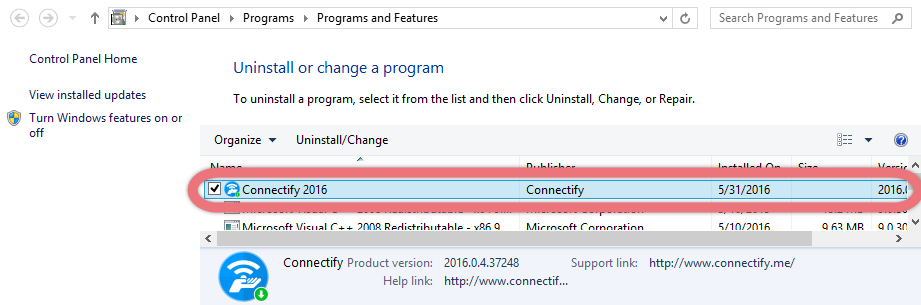
3. Uninstall Connectify 2016 from the programs list.
Click on Connectify 2016 > Uninstall or Double-click Connectify 2016 to activate its default uninstaller > confirm the removal (Tick the “Do not remove logs/settings” option if you plan on reinstalling it) > wait for the wizard to finish the process.
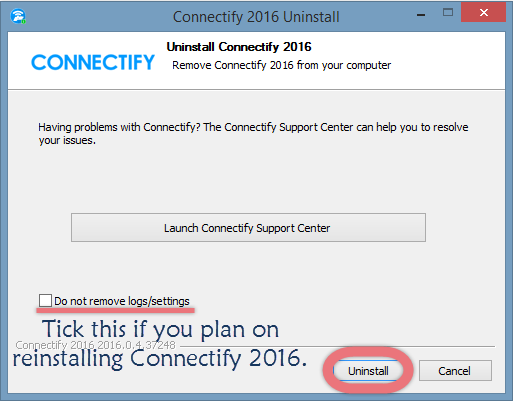
4. Open the Windows Registry Editor.
Windows 7: open the Start menu > Execute “regedit” in the search box
Windows 8: point your mouse to the bottom-right corner > Search > Execute “regedit” in the box
Windows 10: open the Start menu > Execute “regedit” in the search box
5. Delete the vestiges to completely uninstall Connectify 2016 from your PC.
Now you’re removing the files that regular uninstallation might leave behind. Before doing this, you might want to read How to Back up & Restore the Registry in case of any mistaken deletion.
Then on the navigator of Registry Editor, click Edit > Find… > search for “Connectify” > Delete the file (s)/folder (s) you found.
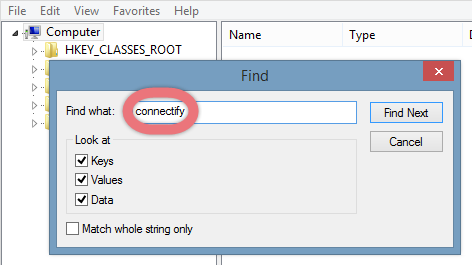
6. Restart your PC to take effect.
Then check your system tray (right end of the taskbar) and Task Manager (hit Ctrl + Alt + Del to open), if Connectify is not there then the removal was successful.

Efficiently Uninstall Connectify 2016 with Special Uninstaller
What I’m recommending is a safe, smart, small-sized tool that applies to all the popular Windows versions. Within clicks you can easily uninstall Connectify 2016 and other unwanted programs found. Click the blue download button on the page to try it out, and steps are as follows:
1. Run Special Uninstaller after installation, you can see what programs are currently installed on your computer.
2. Select Connectify 2016 in the list, and click “Run Uninstaller.” It will scan all the related files and get ready for your next request, during which you may be asked for confirmation of this removal, just click “Yes/OK” to proceed.
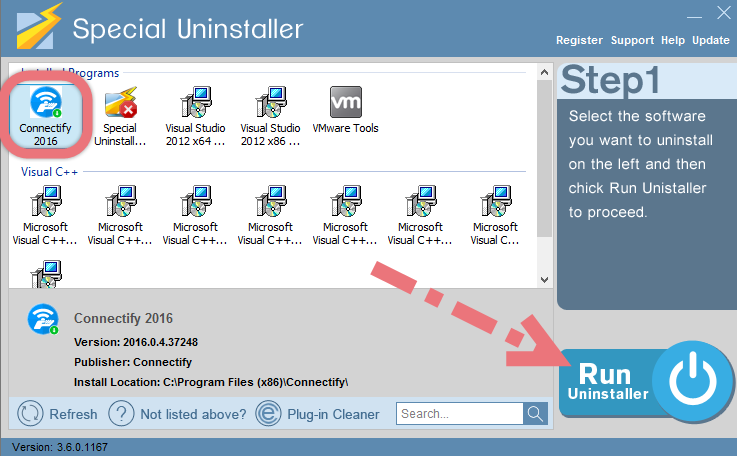
3. Click “Scan Leftovers” when it turns to blue, then you can see all the related vestiges that regular removal might left behind. Click “Delete Leftovers” to completely uninstall Connectify 2016.
In the last clicking “Back” will return you to the list of the installed programs, where you can check if your target has been eliminated. Watch this short video to take a quick view on how it works:
If you need to reinstall Connectify 2016, download it on the official site to avoid malicious/unwanted bundled programs. For other applications that you wish to remove, search the name of the application on our blog to see if there is a corresponding removal instruction, since we’ve been updating articles for quite a long time.
And if you can’t find the solution you want, feel free to leave messages, let us know what else important that we forgot to provide. It’s really nice to have you as our visitor & reader. 😀
How to Remove WhatsApp How to Remove BitTorrent Pro
