On this page you can get solutions to successfully uninstall Adaware 11 in Windows and other useful information. Hopefully this is worthy your time.
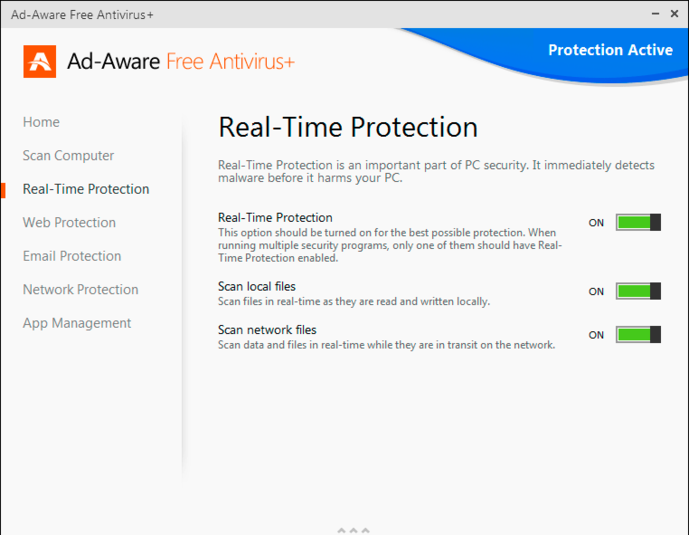
Combining their anti-spyware with a powerful antivirus, Ad-Aware Antivirus enhances them with real-time protection, download protection and continuously updated filters against malicious URLs for casual PC users.
Most products of this kind share common features, as well as the same problem – hard to remove. Developers did this because they don’t want their software got removed so easily by viruses or attackers, but that at the same time troubles users when the removal need to be performed. If you’re facing the said issue, the following tutorials may light your way up. Let’s see how to correctly uninstall Adaware 11 in Windows.
How to remove Movavi Video Suite? How to remove Acronis True Image 2016?

How to Manually Uninstall Adaware 11 in Windows?
The removal steps I listed can be performed in both Windows 8 (Start screen) & Windows 10 (Start screen/Start menu). In case some users still haven’t figured out how to change the Start screen into the Start menu in Windows 10:
1. Go to Start > Settings command.
2. At the Settings window, click the setting for Personalization.
3. At the Personalization window, click the option for Start.
4. In the right pane of the screen, the setting for “Use Start full screen” is turned on. Just turn it off.
5. Click the Start button, and you should see the Start menu. 🙂
Now let’s see how to correctly uninstall Adaware 11 from your computer:
Step 1: Uninstall Adaware 11 via the programs list.
If you want to do it via the Start menu:
1.1 In the bottom-left corner of your screen, click on the Start button and select Settings.
1.2 Click System > Apps & Features.
1.3 Select Adaware 11 and click Uninstall > Uninstall.
If you want to do it via the Start screen:
1.1 In the bottom-left corner of your screen, right-click the Start button.
1.2 Click Programs and Features.
1.3 Find Ad-Aware Antivirus and double-click it to activate the built-in uninstaller.
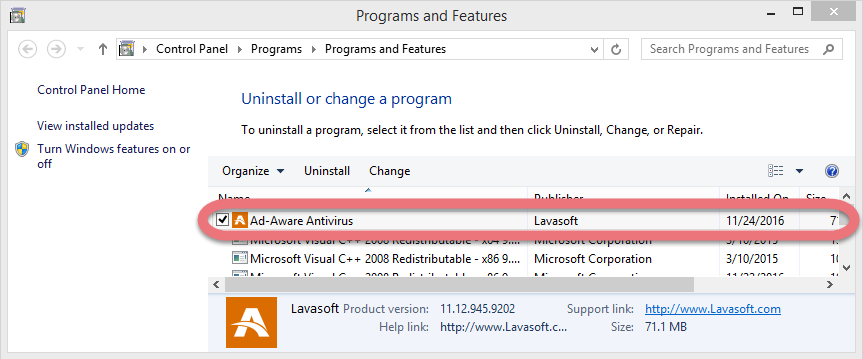
Step 2: Follow the prompts to proceed.
2.1 When you see the option “Remove Personal Settings,” check it if you don’t want to reinstall the program, then click Remove.
2.2 Wait for the built-in uninstaller to finish its job.

Step 3: Uninstall Adaware 11 Vestiges via the Registry Editor
If you want to do it via the Start menu:
3.1 Click the Start, and enter “regedit” to open the Registry Editor.
3.2 On the navigator, click Edit > Find…, and enter “Ad-Aware Antivirus” to find & delete the vestiges if found.
If you want to do it via the Charms bar:
3.1 Point your mouse to the bottom-left corner of your desktop, and click Search on the charms bar.
3.2 Enter “regedit” in the box to open the Registry Editor.
3.3 On the navigator, click Edit > Find…, and enter “Ad-Aware Antivirus” to find & delete the vestiges if found.
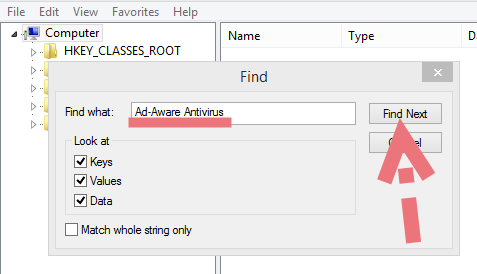
Step 4: Restart your PC to take effect.
Then check whether the program has been completely removed. But if you have installed Adaware in compatible mode, reboot is not required.
A Simpler Way to Uninstall Adaware 11 & Other Unwanted Programs
Another solution I would like to introduce is an easy-to-use, small-sized tool that supports all the popular Windows OS versions. You can also try to uninstall other programs that are not welcome anymore in the system with it. How does it work? Take a quick look below:
Step 1: Click any of the blue download buttons on this page or visit the homepage to download Special Uninstaller.
Step 2: Run it, and you can see clearly what programs are installed currently. Choose Ad-Aware Antivirus and hit Run Uninstaller.
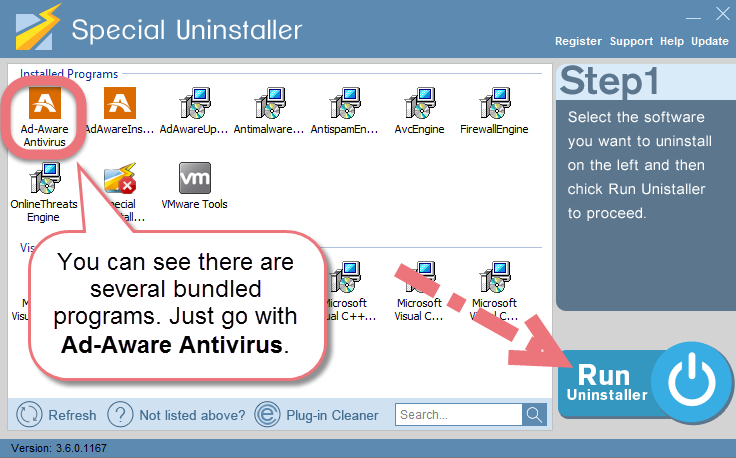
It will scan for all the related files and get ready for your next request, during which you may be asked for confirmation of this removal, just click Yes/OK to proceed.
Step 3: Click Scan Leftovers when it turns to blue, then you see the all the vestiges that most users will forget to delete during the manual removal. Click Delete Leftovers to fully uninstall Ad-Aware Antivirus.
Clicking Back to refresh the list of currently installed programs, and check whether your target is no long there. You can perform the same steps to remove other needless programs and free up some disk space. I do hope this recommendation can be a better removal solution to you anytime.

Leave a Reply